Do you need a new Apple ID for your iPhone account? For those new to the iOS experience, there are many adjustments to understand from the beginning, including setting up an account on their devices.
In this tutorial, the Surgatekno team will provide you with all the tips for creating a new Apple ID in 2024.
If you have already created a new Apple ID, you can also use it to register for iCloud as a backup cloud storage on your iPhone.
What does the process look like? Let's dive into this tutorial.
Easy Steps to Create a New Apple ID
Creating a new Apple ID requires users to have an iCloud email address. Most iPhone users already have this address, but if you are a new user, you will need to register this address first.
The creation process is very easy, as this tutorial will guide you through a single step from registering an iCloud email to creating an Apple ID.
You will also need to fill in personal data, including the owner's address. This part cannot be skipped as it is an important part of the process.
Here are the steps in detail:
- Go to the iPhone Settings menu.
- Look at the top section, which is the "Sign in to your iPhone" menu, and tap it once to start registration.
![1 Pencet Masuk Akun - Cara Buat ID Apple Baru [Tahun 2024]](https://surgatekno.com/storage/content/2024/07/15/1-pencet-masuk-akun-cara-buat-id-apple-baru-tahun-2024.webp)
- Next, choose "Don't have an Apple ID" below.
![2 Tidak Memiliki Apple ID - Cara Buat ID Apple Baru [Tahun 2024]](https://surgatekno.com/storage/content/2024/07/15/2-tidak-memiliki-apple-id-cara-buat-id-apple-baru-tahun-2024.webp)
- Here, enter your full name, starting with your first name, last name, and finally your date of birth.
![3 Masukkan Nama - Cara Buat ID Apple Baru [Tahun 2024]](https://surgatekno.com/storage/content/2024/07/15/3-masukkan-nama-cara-buat-id-apple-baru-tahun-2024.webp)
- Then, tap Continue.
- If you already have an iCloud email, you can enter the existing email in the provided field. But if you don't, tap "Don't have an email address".
![4 Tidak Memiliki Akun - Cara Buat ID Apple Baru [Tahun 2024]](https://surgatekno.com/storage/content/2024/07/15/4-tidak-memiliki-akun-cara-buat-id-apple-baru-tahun-2024.webp)
- Since we don't have an email yet, the first step is to register a new email. Enter the new email name in the field marked below.
![6 Ketikkan Alamat Email - Cara Buat ID Apple Baru [Tahun 2024]](https://surgatekno.com/storage/content/2024/07/15/6-ketikkan-alamat-email-cara-buat-id-apple-baru-tahun-2024.webp)
- Once done, tap Continue.
- Confirm by tapping "Create Email Address" to proceed.
- The next step is to enter a new Password. Type the password and repeat it in the Verification field.
![7 Buat Kata Sandi - Cara Buat ID Apple Baru [Tahun 2024]](https://surgatekno.com/storage/content/2024/07/15/7-buat-kata-sandi-cara-buat-id-apple-baru-tahun-2024.webp)
- Finally, tap Continue.
- You will be asked to enter a Phone Number. Make sure the number you choose is active and reachable as it is needed for verification and account confirmation codes.
![8 Masukkan Nomor HP - Cara Buat ID Apple Baru [Tahun 2024]](https://surgatekno.com/storage/content/2024/07/15/8-masukkan-nomor-hp-cara-buat-id-apple-baru-tahun-2024.webp)
- Check Text Message to receive the OTP code.
- Tap Continue.
- You will see the Terms and Conditions screen, scroll down and choose Agree.
![9 Pencet Setuju - Cara Buat ID Apple Baru [Tahun 2024]](https://surgatekno.com/storage/content/2024/07/15/9-pencet-setuju-cara-buat-id-apple-baru-tahun-2024.webp)
- Wait for the account creation process to complete.
- If the screen changes, it means you have successfully logged into the new iCloud account.
- Now, let's test by downloading or installing an app from the App Store.
- Open the App Store and search for the app you want.
- Tap Get, then confirm the iCloud password you just created.
![10 Pencet Dapatkan - Cara Buat ID Apple Baru [Tahun 2024]](https://surgatekno.com/storage/content/2024/07/15/10-pencet-dapatkan-cara-buat-id-apple-baru-tahun-2024.webp)
- Since your account is new, you might see a notification that this Apple ID has not been used in the iTunes Store before, choose Review.
![12 Ketuk Tombol Tinju - Cara Buat ID Apple Baru [Tahun 2024]](https://surgatekno.com/storage/content/2024/07/15/12-ketuk-tombol-tinju-cara-buat-id-apple-baru-tahun-2024.webp)
- You will be asked to complete some information about your personal profile, so fill it in, starting with selecting the Country.
![13 Pilih Negara - Cara Buat ID Apple Baru [Tahun 2024]](https://surgatekno.com/storage/content/2024/07/15/13-pilih-negara-cara-buat-id-apple-baru-tahun-2024.webp)
- Accept the Terms and Conditions, then click Next.
- Next, fill in the Payment Method section, which can be set to None.
- Enter the Billing Address according to your current address, including the postal code and phone number.
![14 Pencet Selesai - Cara Buat ID Apple Baru [Tahun 2024]](https://surgatekno.com/storage/content/2024/07/15/14-pencet-selesai-cara-buat-id-apple-baru-tahun-2024.webp)
- Tap Next if everything is complete.
- A message saying "Apple ID Created" will appear, meaning the new Apple ID creation process is complete.
- Finally, tap Continue.
- Feel free to install any apps or purchase additional storage in your respective iCloud accounts.
- Finished.
Conclusion
Creating an Apple ID is necessary when you just bought a new iPhone or want to switch from an old user to a new one.
The creation process remains the same as before, with the updated version in 2024 detailed in the tutorial above. Hope this is useful.

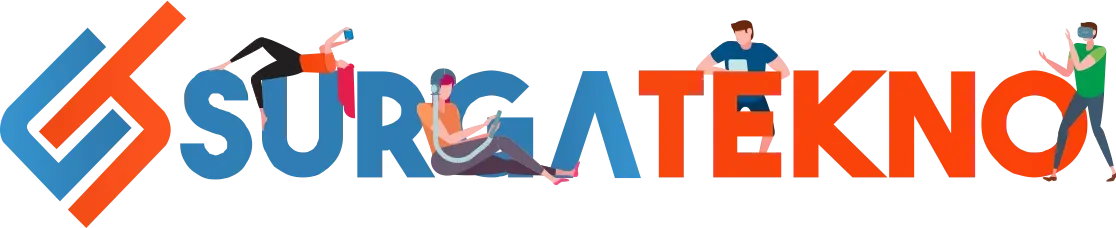
![How to Create a New Apple ID for Your Apple Device [2024]](https://surgatekno.com/storage/content/2024/07/15/cara-buat-id-apple-baru-tahun-2024.webp)
