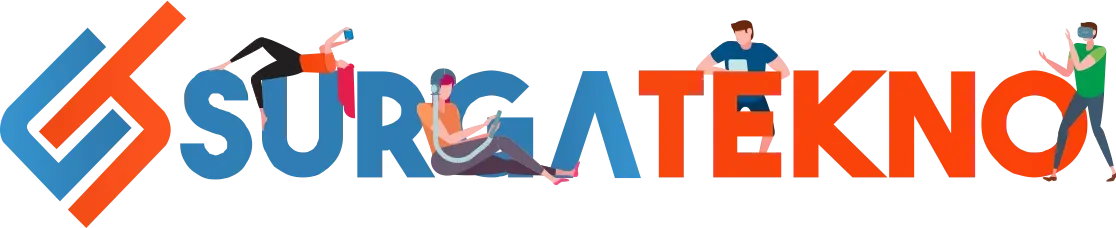Recently, social media, especially TikTok, has been buzzing with viral gameplay content from Plants vs Zombies, featuring the evolution of a combination of various plant elements.
It turns out that what you saw was the Fusion version or mode. In this mode, players can enjoy additional features, more exciting gameplay, and most importantly, the ability to merge different elements into one super-powered character.
The good news is that you can install Plants vs Zombies Fusion on both PC and Android. So, don’t worry, you don’t need a complex device like a computer or laptop—an Android phone is enough to play the game.
Below, we have included the download link and instructions on how to install Plants vs Zombies Fusion on both PC and Android.
How to Install Plants vs Zombies for PC and Android
1. Install Plants vs Zombies Fusion for PC [Windows]
This nostalgic game that we used to play has now returned in the form of the Fusion mod. Here, you will experience more exciting and challenging gameplay because there is one mode that is quite difficult to conquer.
Players are also required to be creative in combining characters from various heroes and even different powers.
The more fusion evolutions you create, the stronger your character becomes, eventually forming a super-powered king.
What does the gameplay of this mod look like? Follow the steps below to install Plants vs Zombies Fusion on your PC.
The process of installing Plants vs Zombies Fusion for PC is quite simple. You just need to run the executable file and start playing the game.
- First, download Plants vs Zombies Fusion for PC.
- Wait for the download process to complete
- Once the download is finished, extract the file.
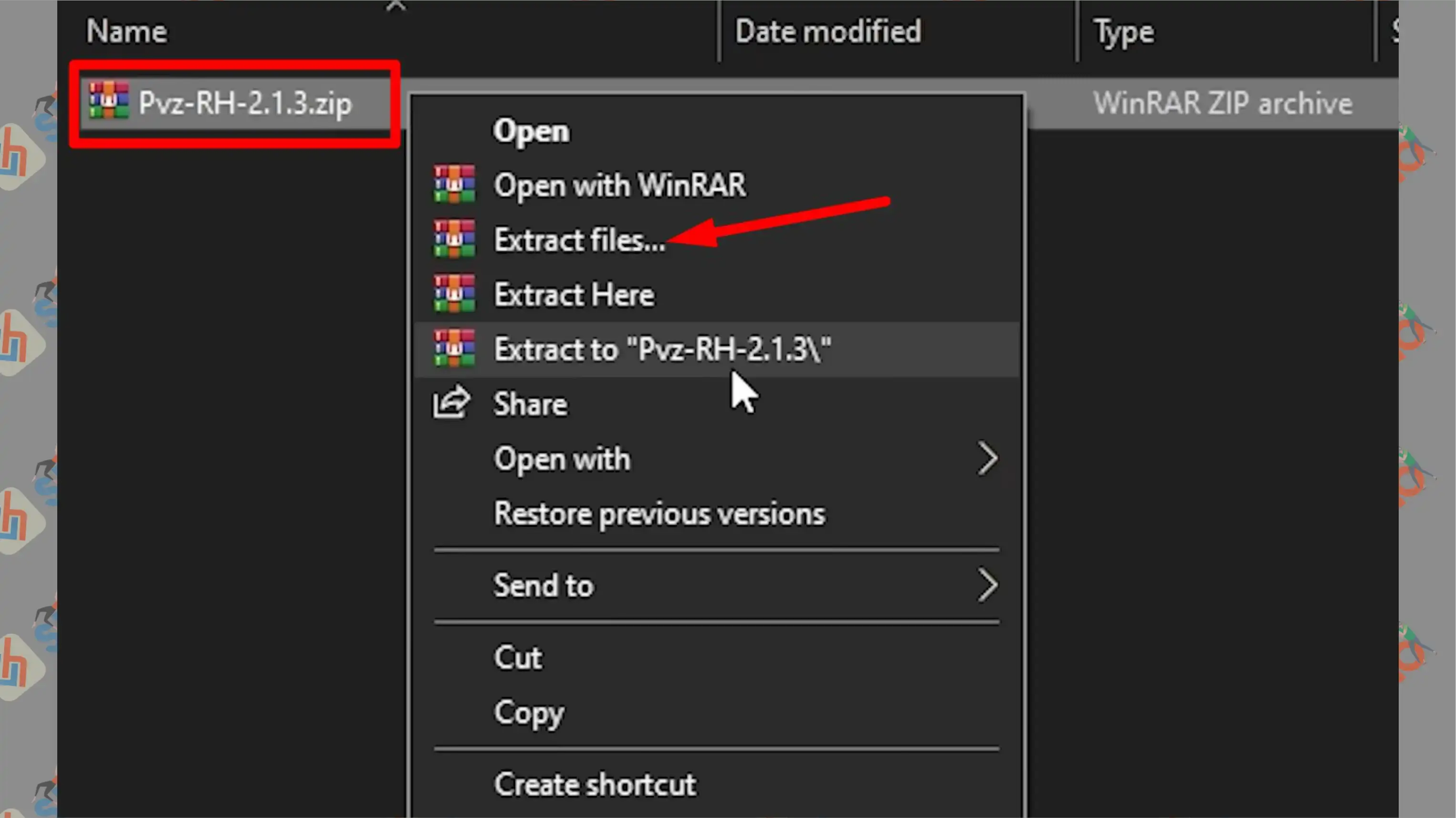
- Open the extracted file. No installation process is required because Plants vs Zombies Fusion comes as an executable.
- Run the file named PlantsVsZombiesRH.exe.
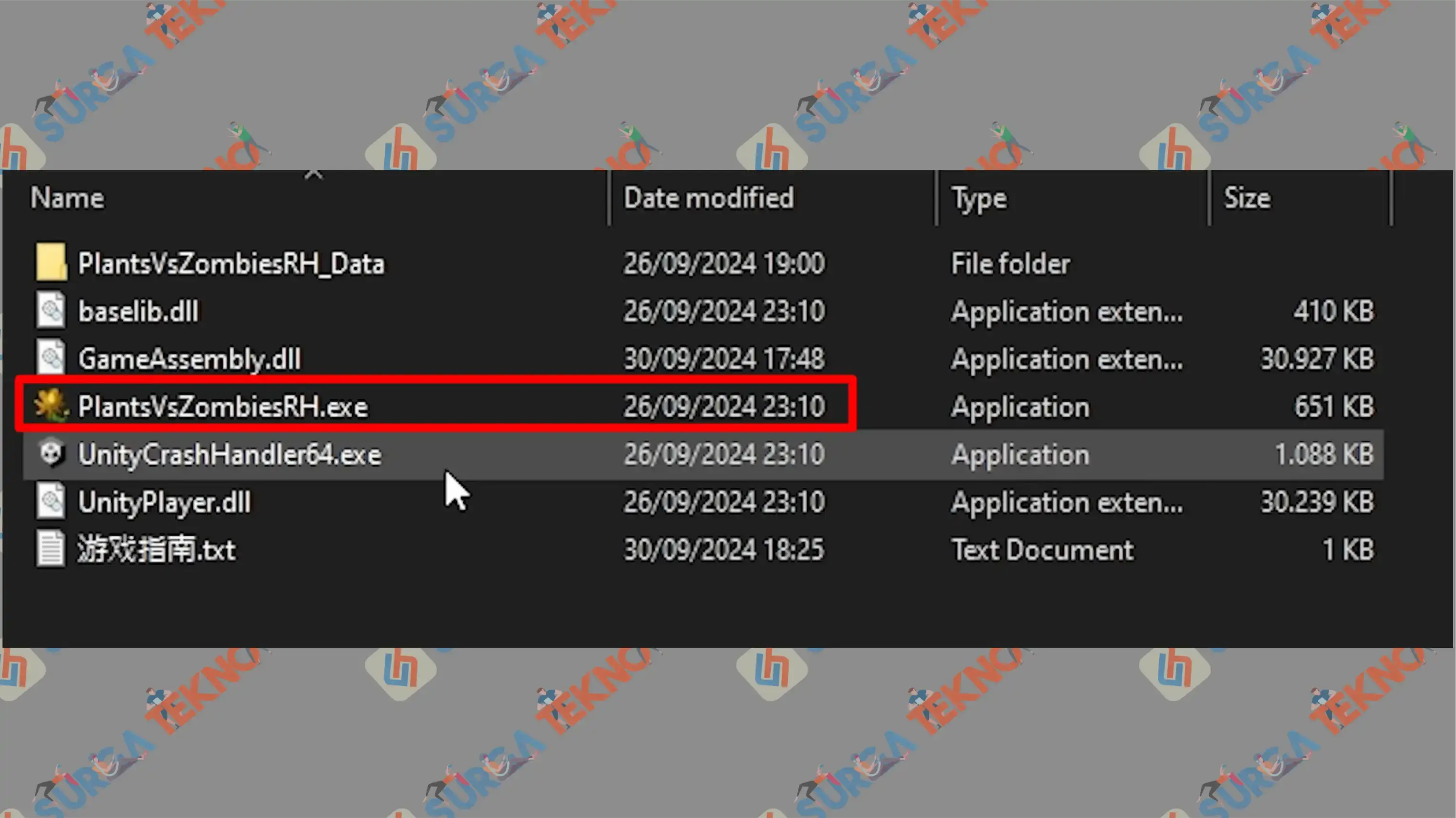
- The game is ready to play.
2. Install Plants vs Zombies Fusion for Android
Next, for installing Plants vs Zombies Fusion on Android, you will need a helper app called MEGA, which acts as the platform to download the file before saving it to your phone’s memory.
It's almost the same as the PC version—you just need to download the file through the link, find the APK installer, and install it on your Android device. Here's a more detailed explanation:
- First, download the Plants vs Zombies Fusion APK.
- You will then be asked to choose the download location, so tap the three lines in the top left corner.
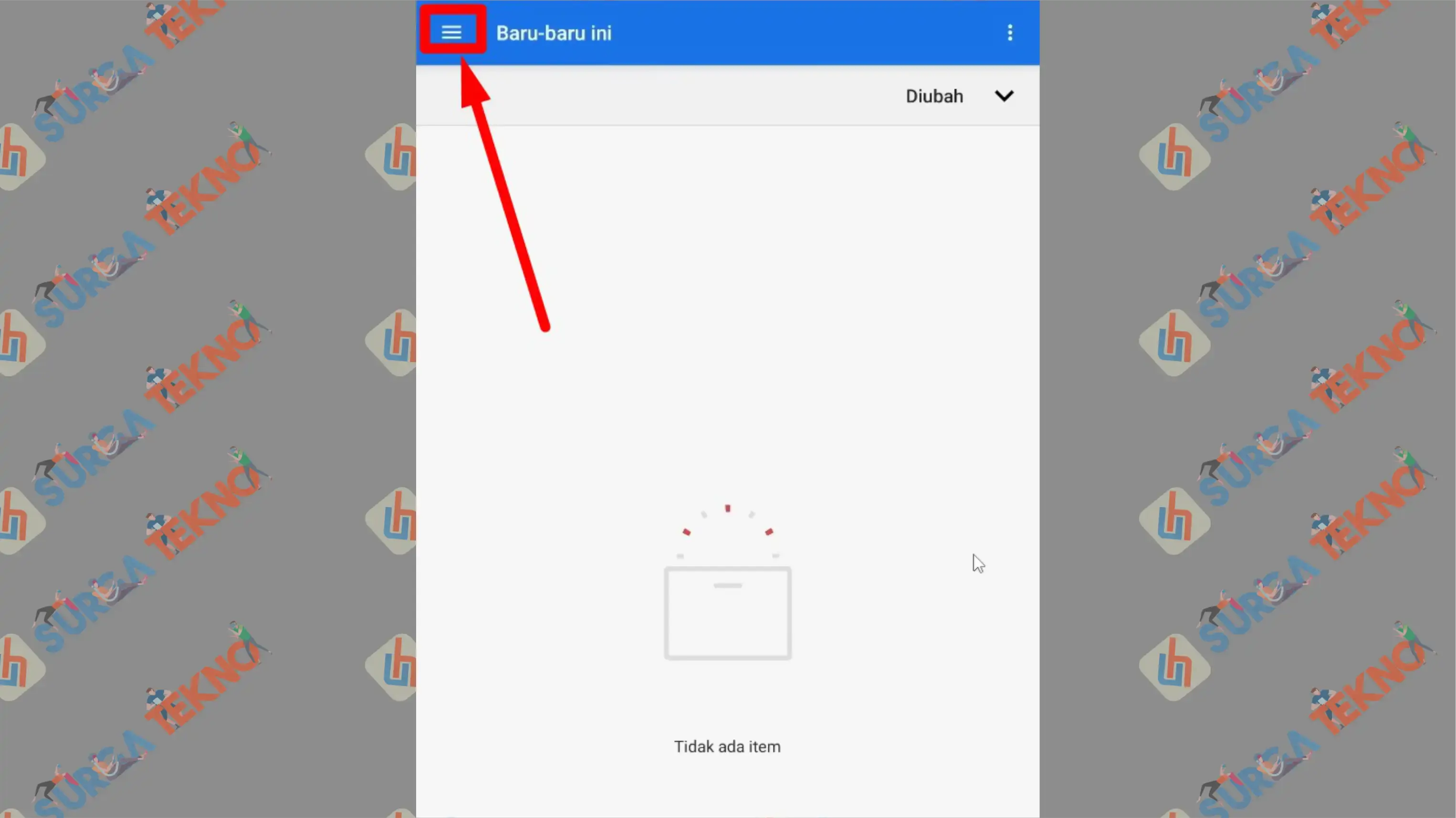
- Select the Download menu there.
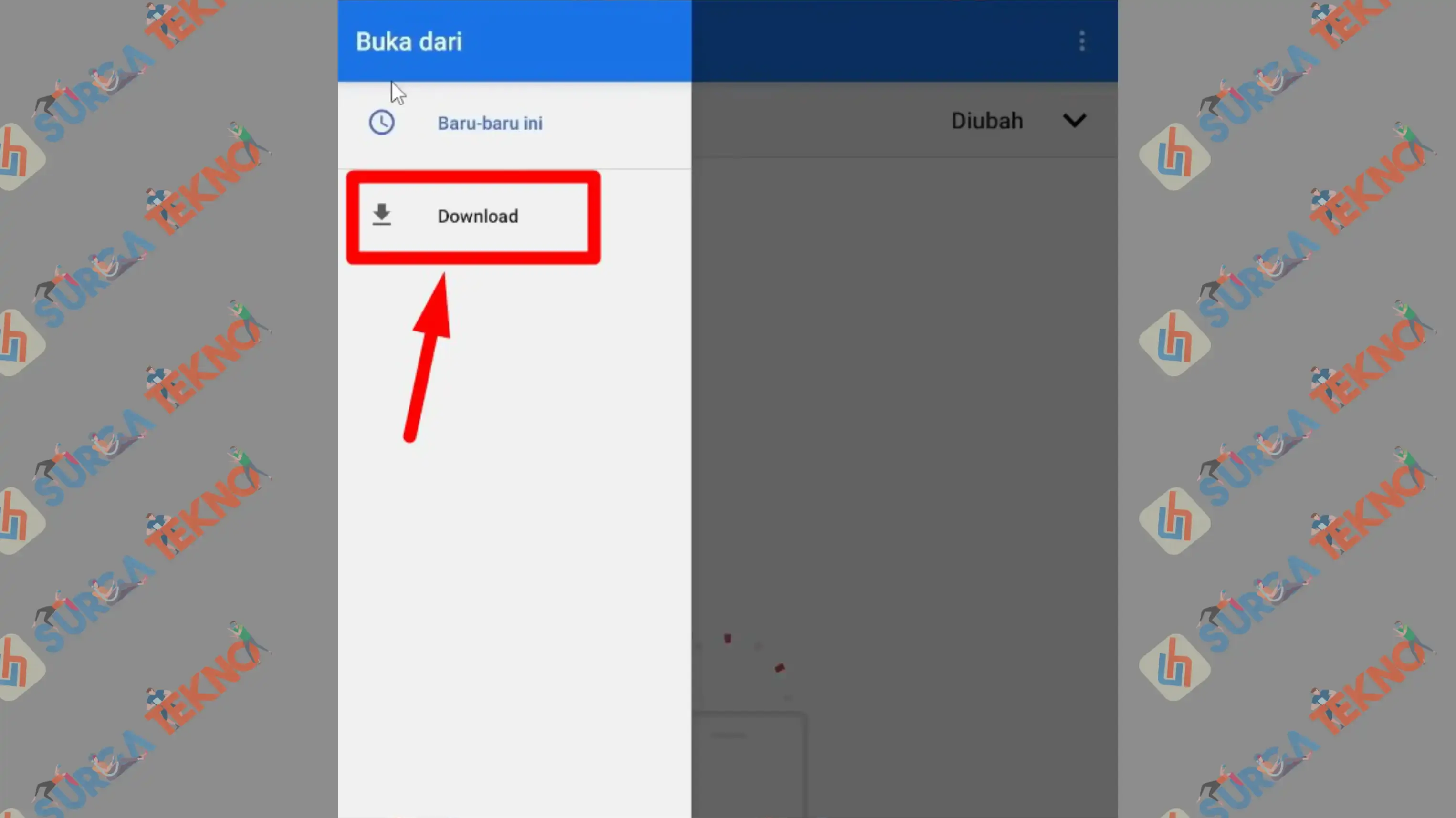
- Then, tap the Select button in the bottom right corner to start the download.
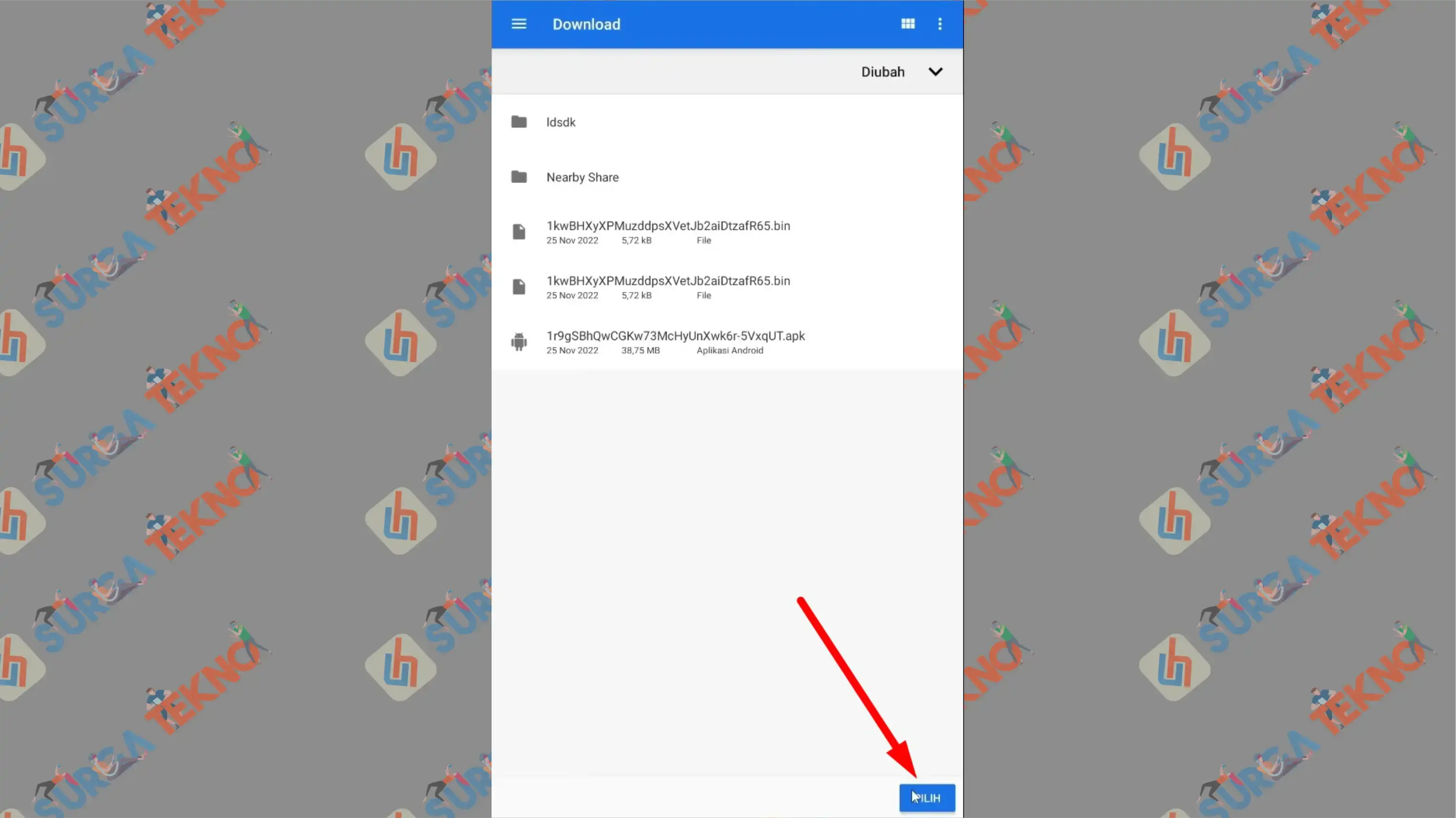
- Finally, open the folder where the file is saved.
- Look for a file named pvz2.1.3 RH.apk.
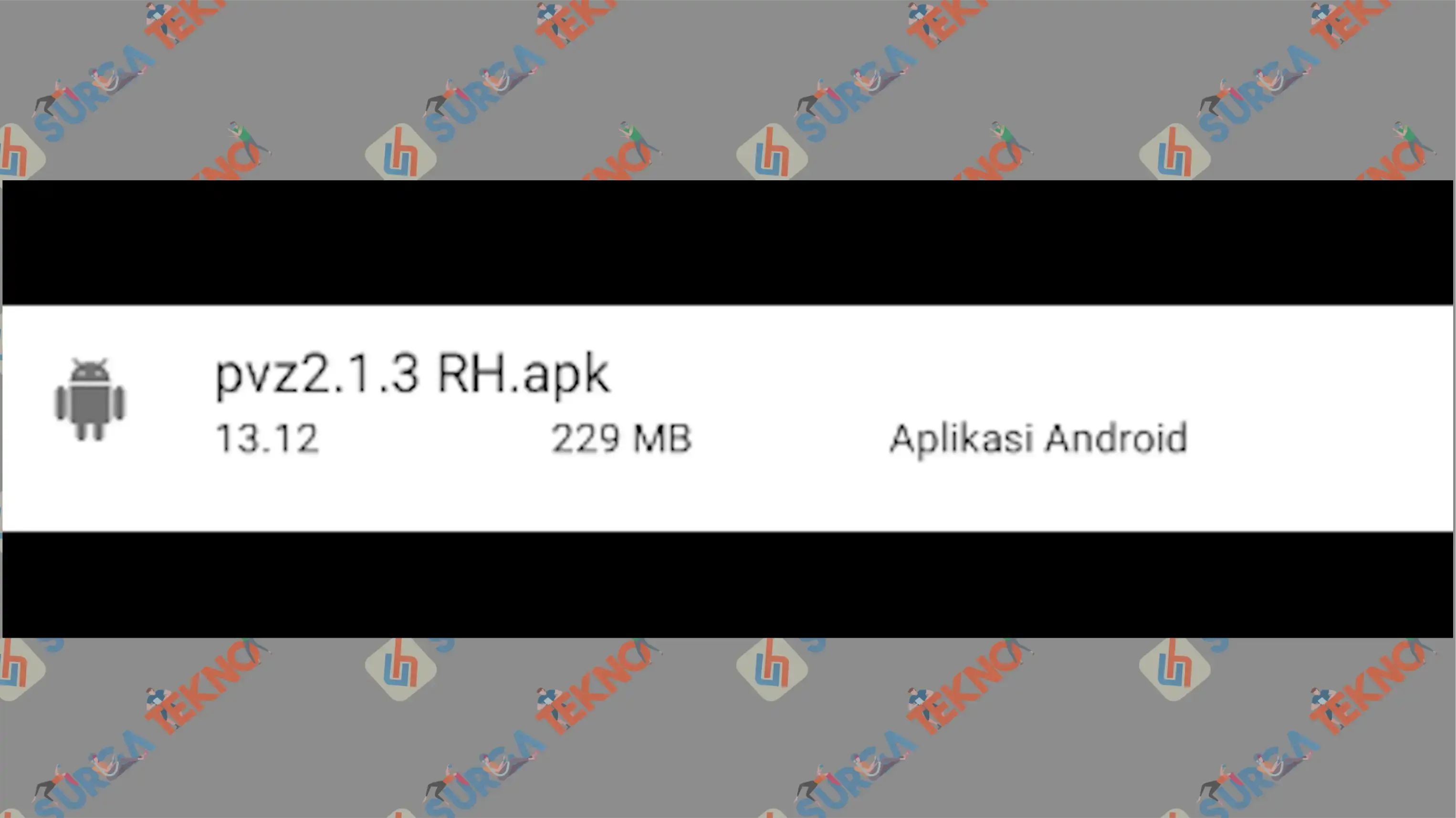
- Tap the file and press the Install button.
- Wait for the installation process to complete.
- Once it's done, open the game and start playing.
Finally
One thing you should know before downloading Plants vs Zombies Fusion for PC or Android: This game is developed by a third party, so all risks and policies are not the responsibility of the official Plants vs Zombies developers.
As a result, there are quite a few risks that could occur, such as file viruses, less secure device protection, bugs, and other issues. Hope this information is helpful.
This translation maintains the clarity and meaning of the original while ensuring the grammar and sentence flow is correct for English readers.