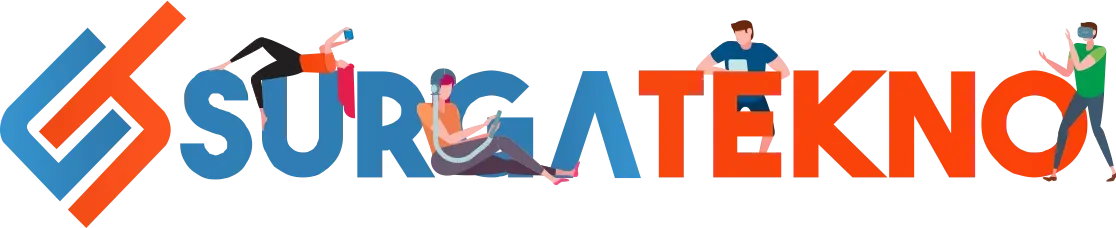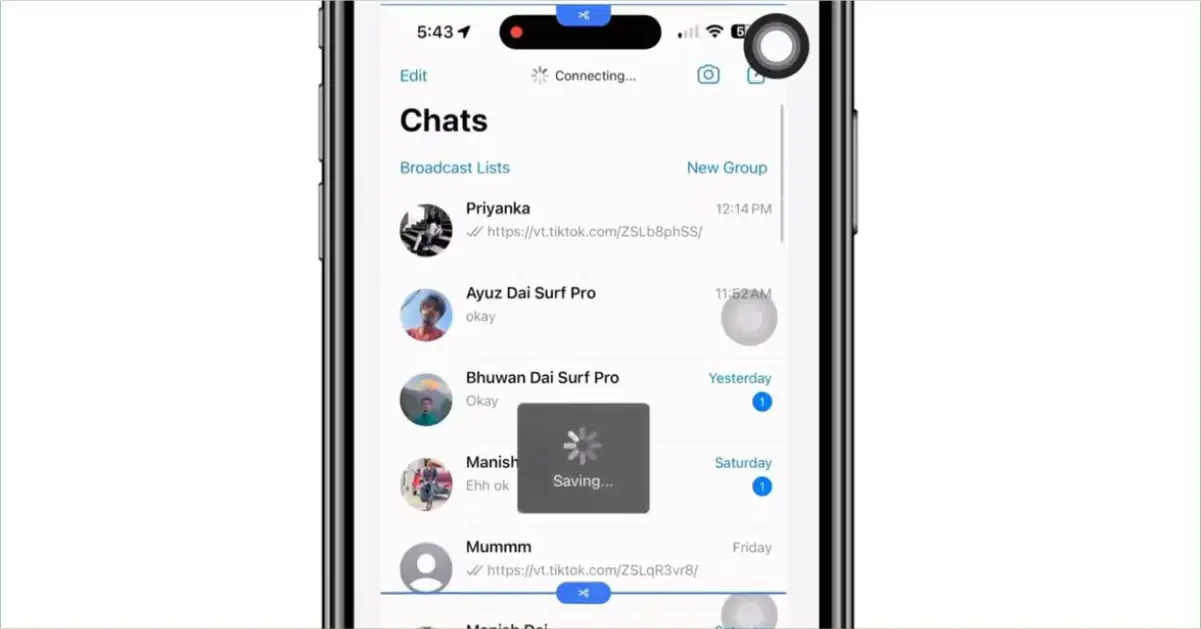Table of contents [Show]
Long screenshots are useful when you want to show a screen recording as an image, extending vertically.
This feature is already installed on some phones. However, some devices or smartphone versions do not have this capability.
In such cases, you need to use a third-party application that can capture full screen images, especially in scroll mode.
We have summarized how to screenshot long chats on WhatsApp for both Android and iOS.
How does it work? Check out the summary below.
How to Screenshot Long WhatsApp Chats on Android and iOS
The good news is that most recent Android versions have access to long screenshots without using external applications.
You can find this feature in a screenshot activation button, marked with a downward arrow command.
But what if it's not available? Don’t worry, you can still screenshot long WhatsApp chats with the following apps.
Method 1: Using Built-in Feature (Android)
This first method is easier as it only uses the Power + Volume buttons, like a regular screenshot. Look for the additional menu when taking a screenshot, and find the arrow button to capture the lower part of the screen.
- Open the WhatsApp application.
- Go to the chat window you want to screenshot.
- Scroll up to where you want to start the chat capture.
- Then press the Power + Volume Down buttons simultaneously.
- An arrow icon will appear, tap this feature icon.
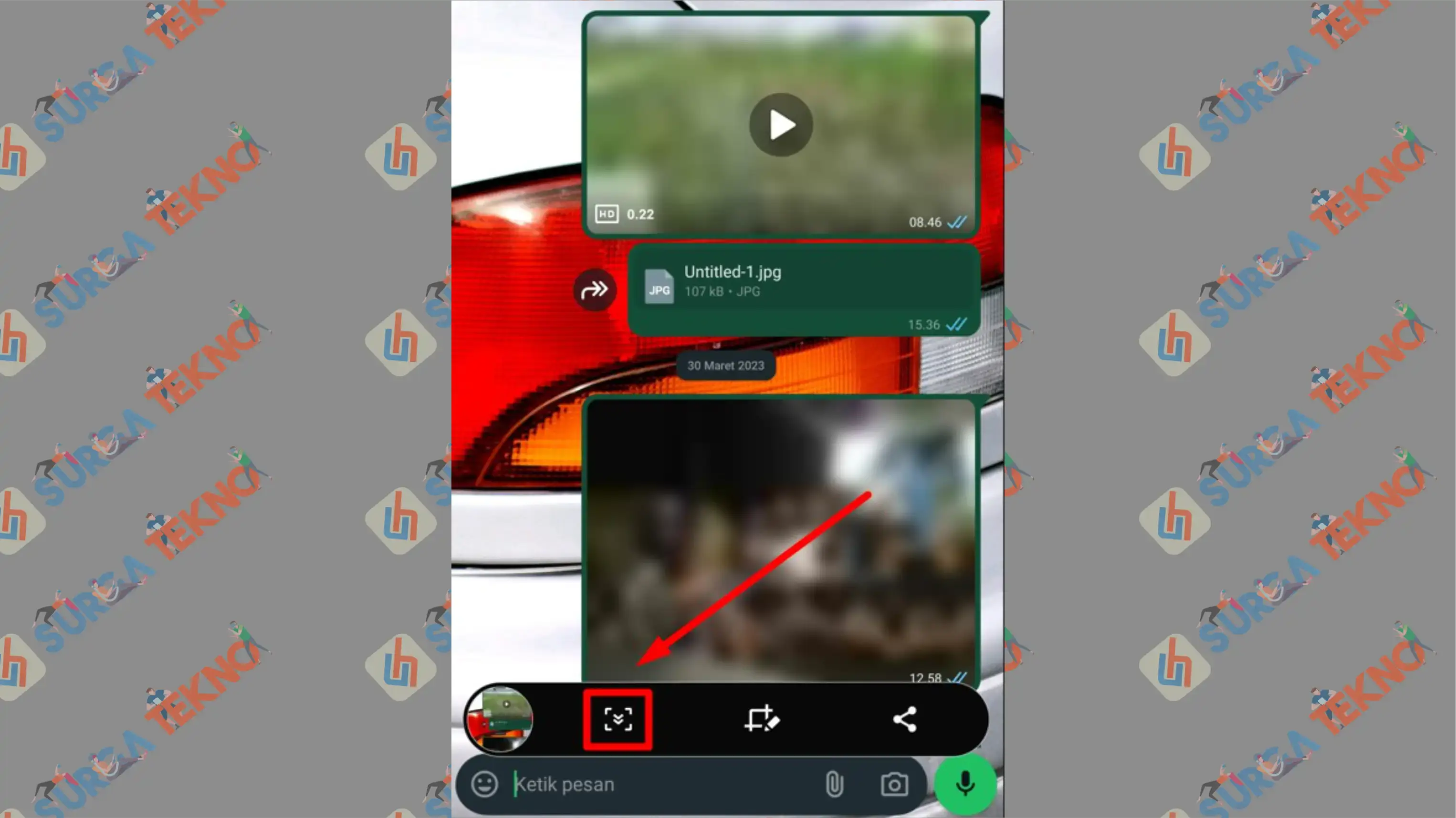
- Tap again to capture the screen below.
- Continue until you reach the desired end point.
- Done.
Method 2: Install Capture Longshot App (Android)
If your Android smartphone does not have the above feature, you can use the Screenshot – Capture Longshot app. Follow this tutorial for its usage.
- Go to the Play Store.
- Search for the app named Screenshot – Capture Longshot.
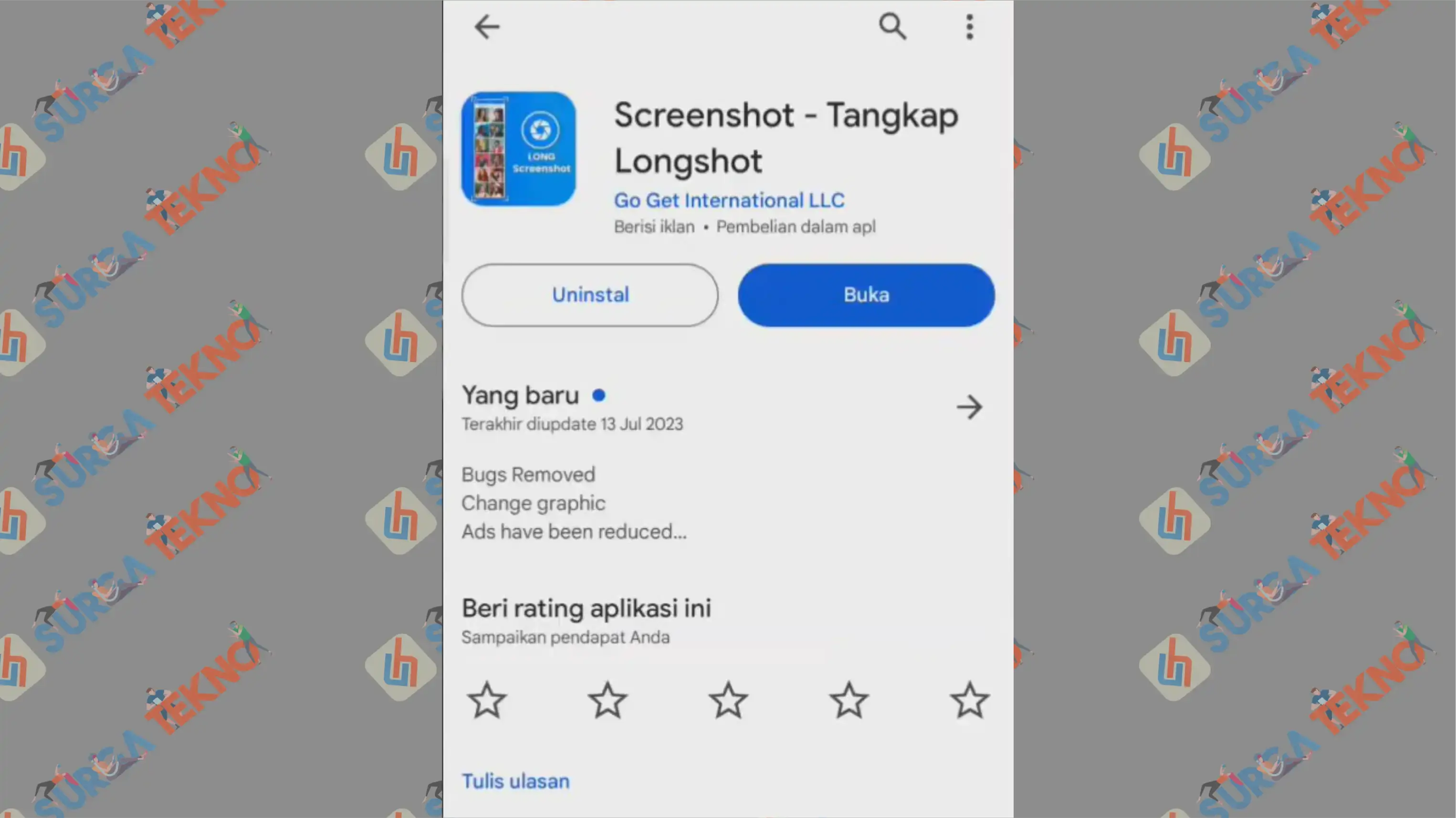
- Download and install the app on your device.
- Open the Screenshot – Capture Longshot app.
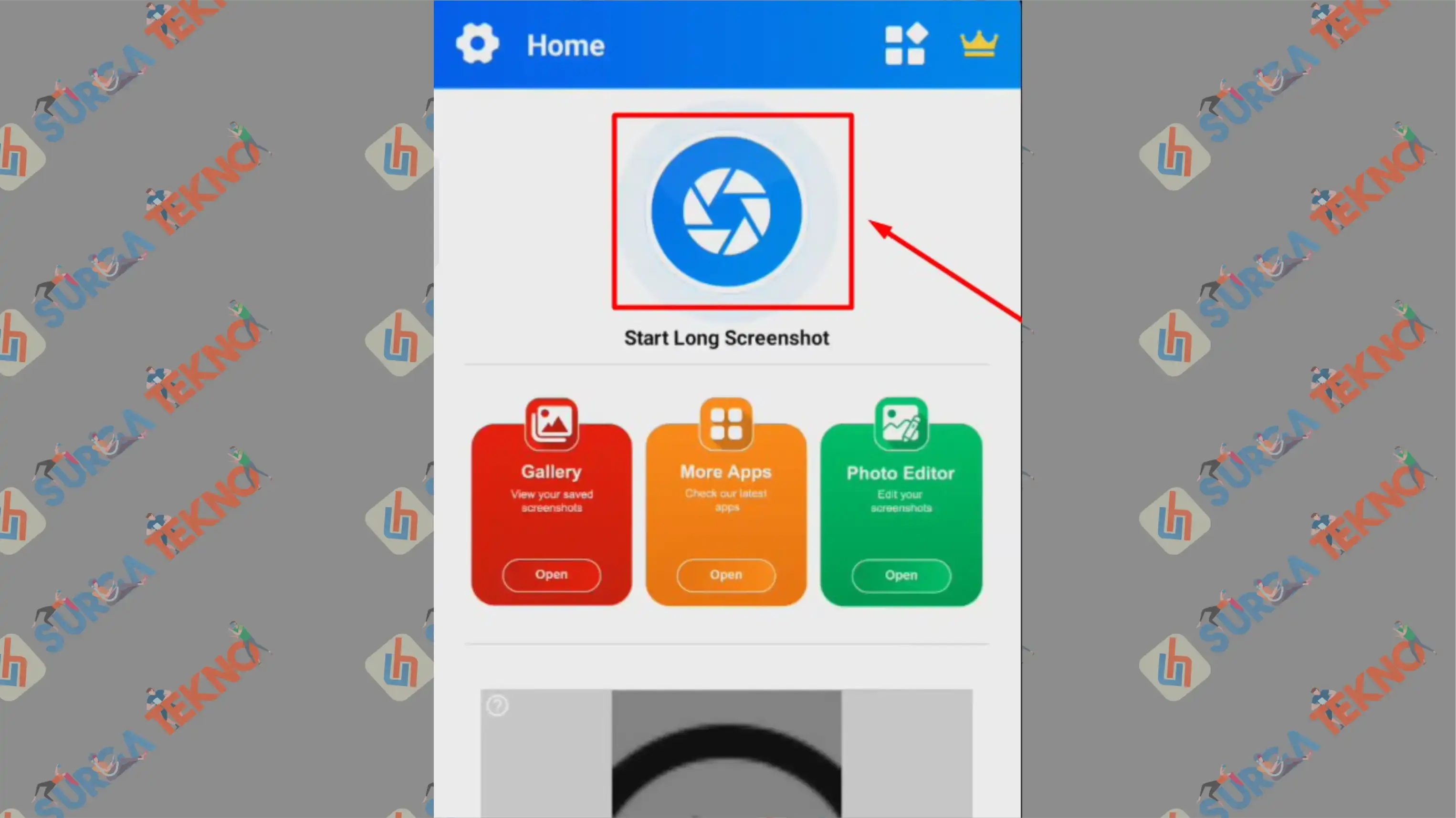
- The system will ask for permission to Display over other apps, so find Screenshot – Capture Longshot and enable the toggle next to it.
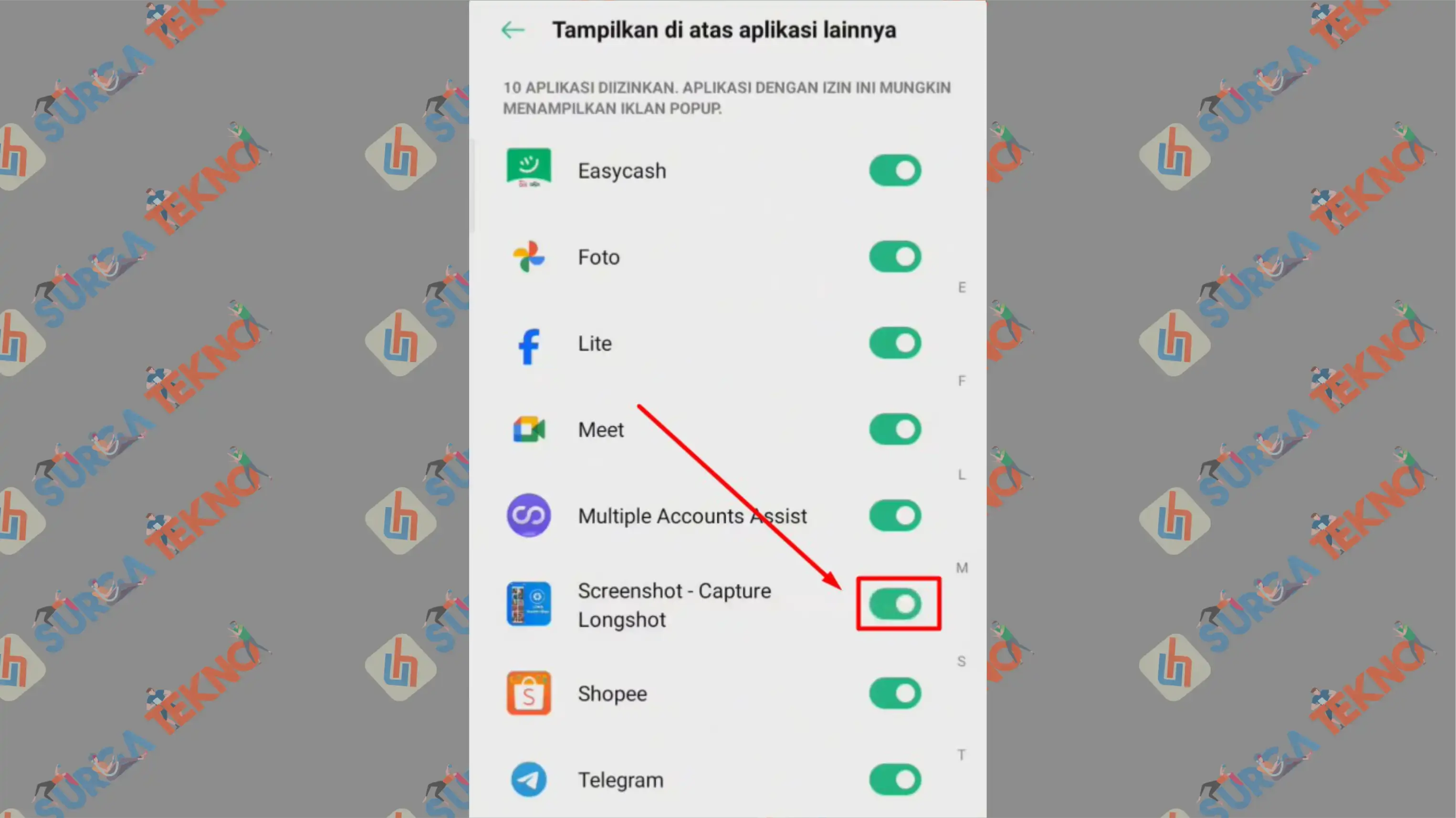
- Then tap the Start now button to launch the app.
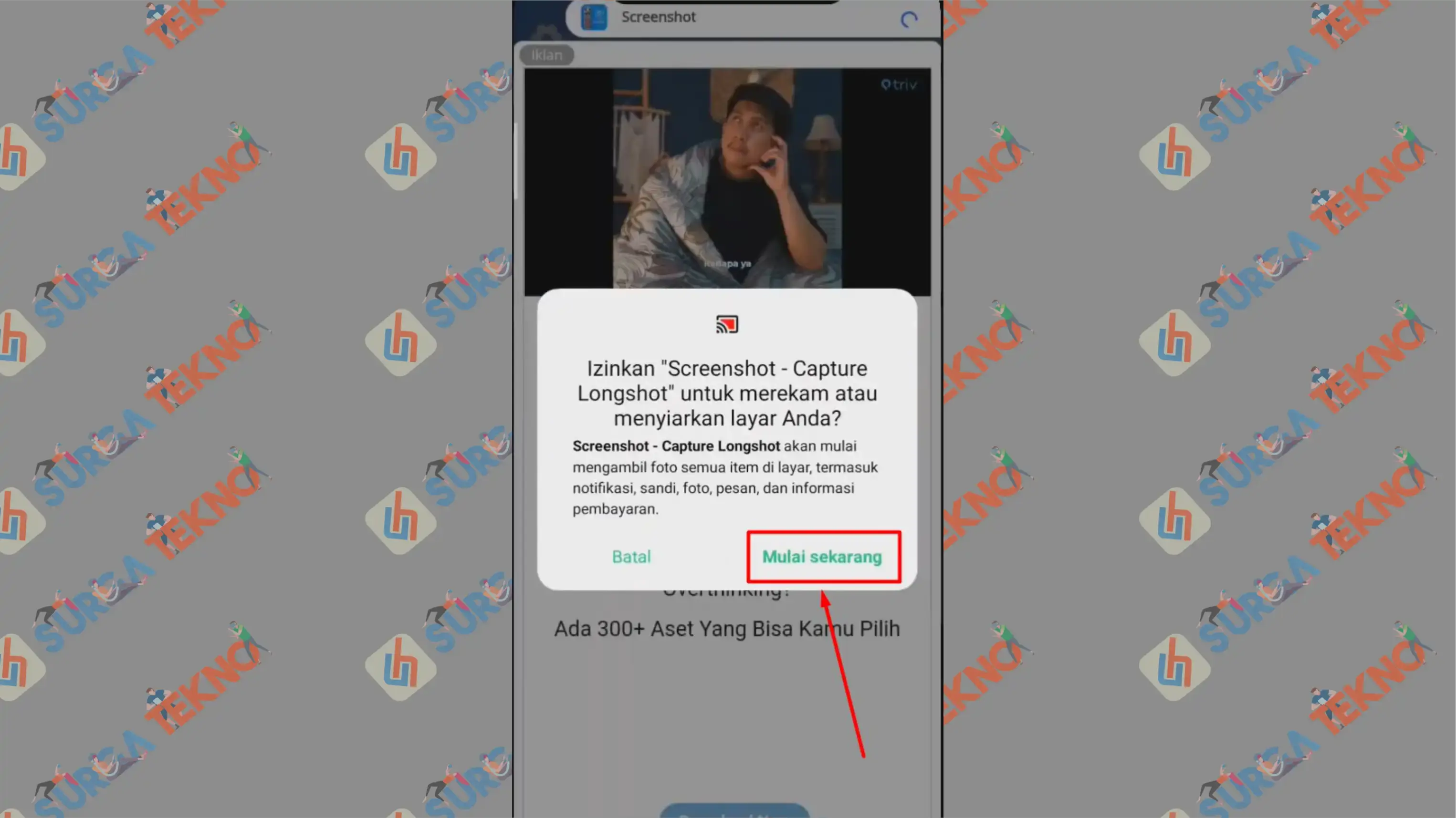
- An activation button will appear at the top of your phone screen.
- Next, open the WhatsApp application.
- Select the chat window you want to screenshot.
- Scroll up to where you want to start the capture.
- Press the Blue button on the pop-up button.
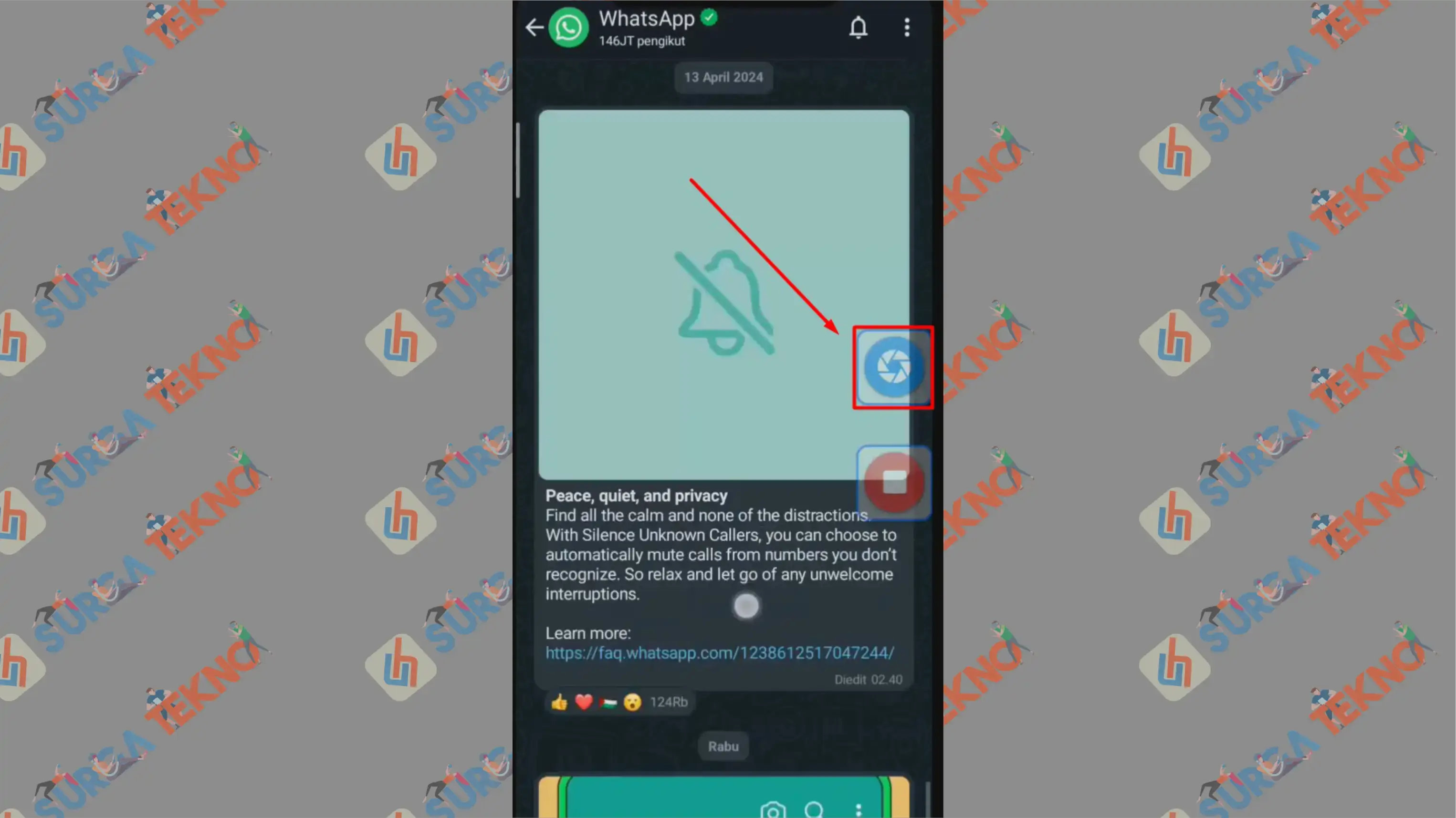
- While scrolling down slowly, capture the entire chat until the end.
- Then press the Red button.
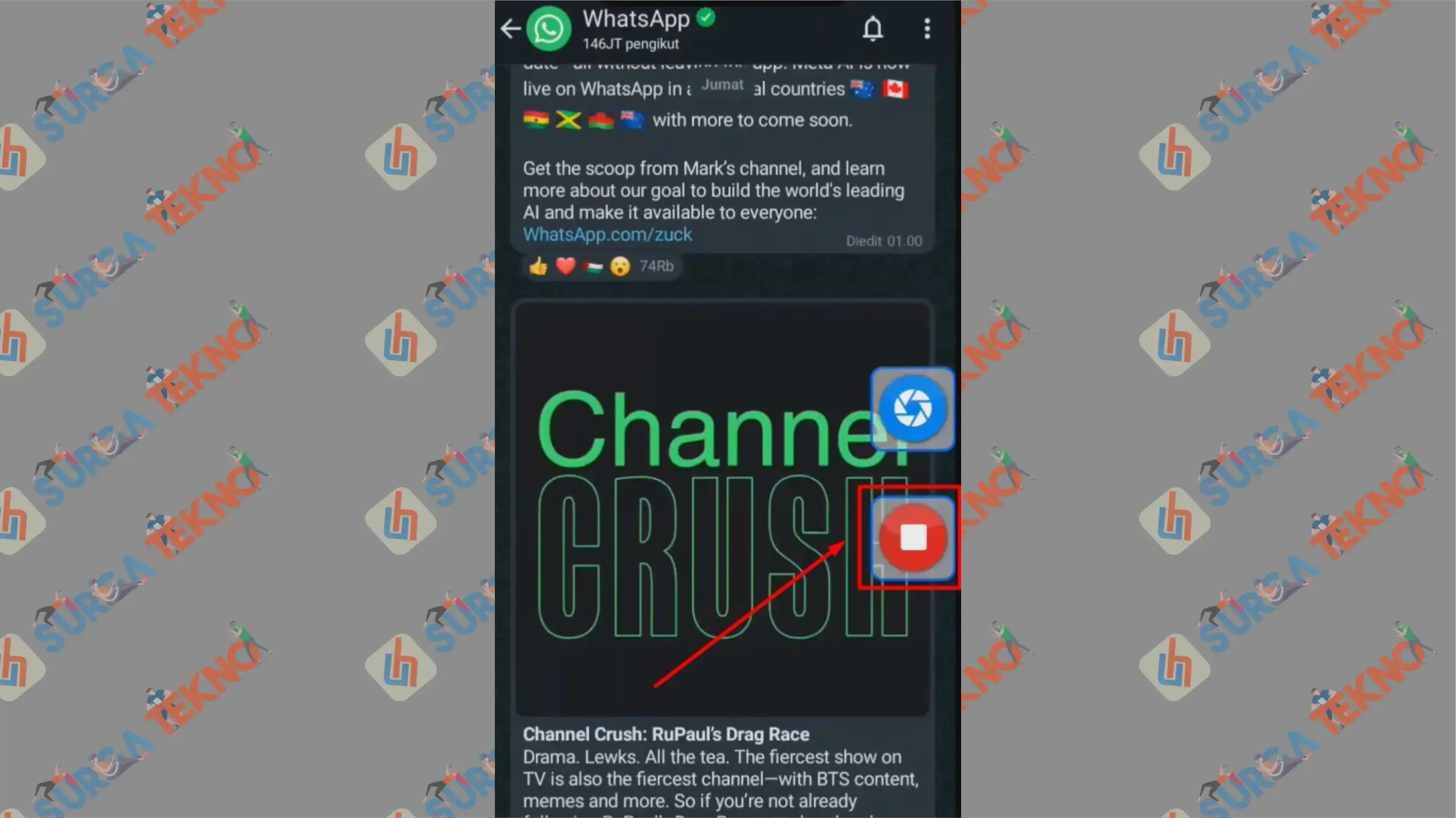
- The long screenshot will automatically be saved in your gallery.
- Done.
Method 3: Install Capture Longshot App (iOS)
The last method also applies to iOS or iPhone devices. Install a third-party app because the full-screen screenshot feature on iOS cannot yet capture complete WhatsApp chat images.
We recommend installing the following app:
- Open the App Store.
- Search for the app named Zeta Stitch – Long Screenshot and install it.
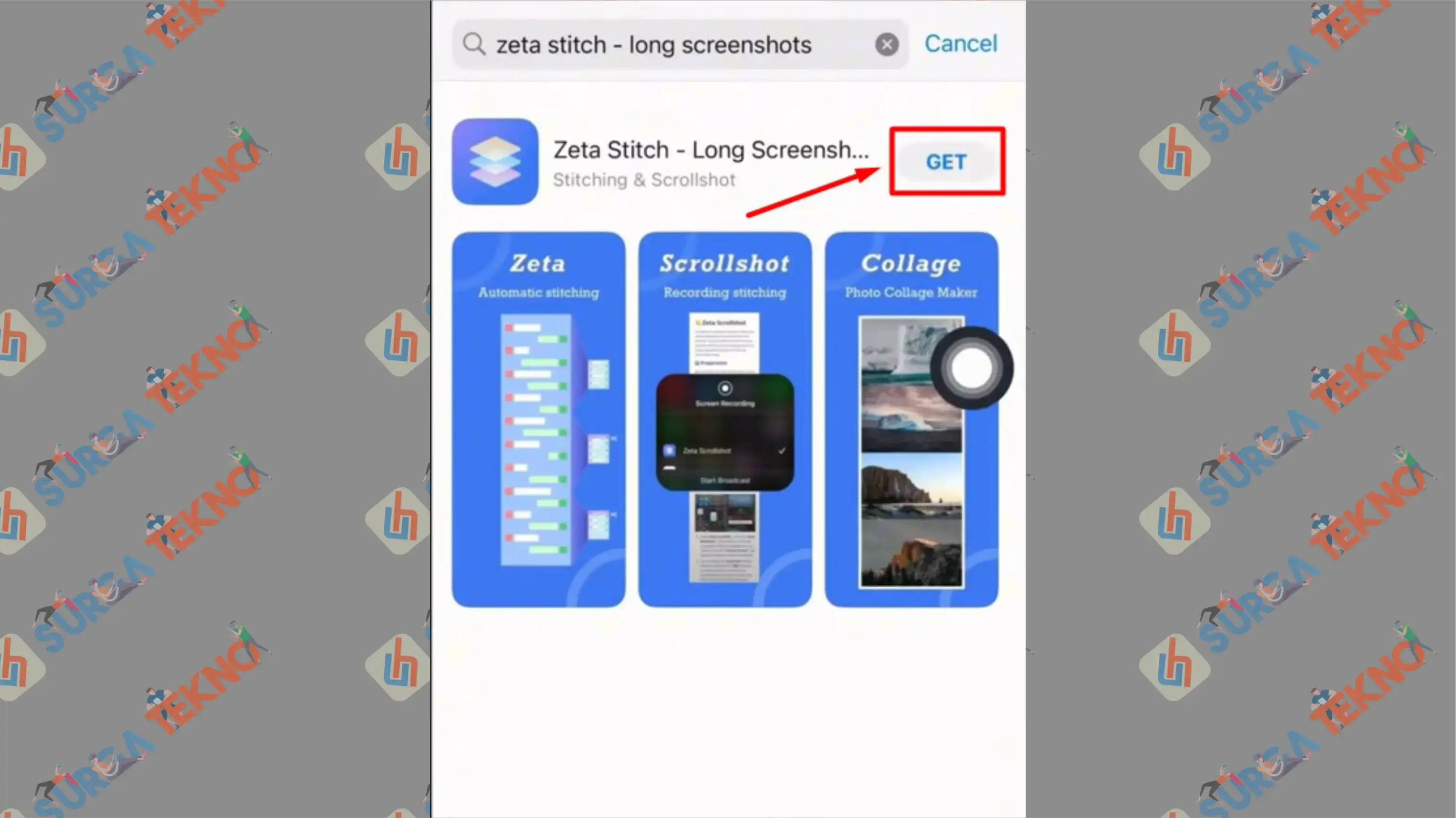
- Once installed, open the app.
- On the initial screen, tap Allow Access to "All Photos".
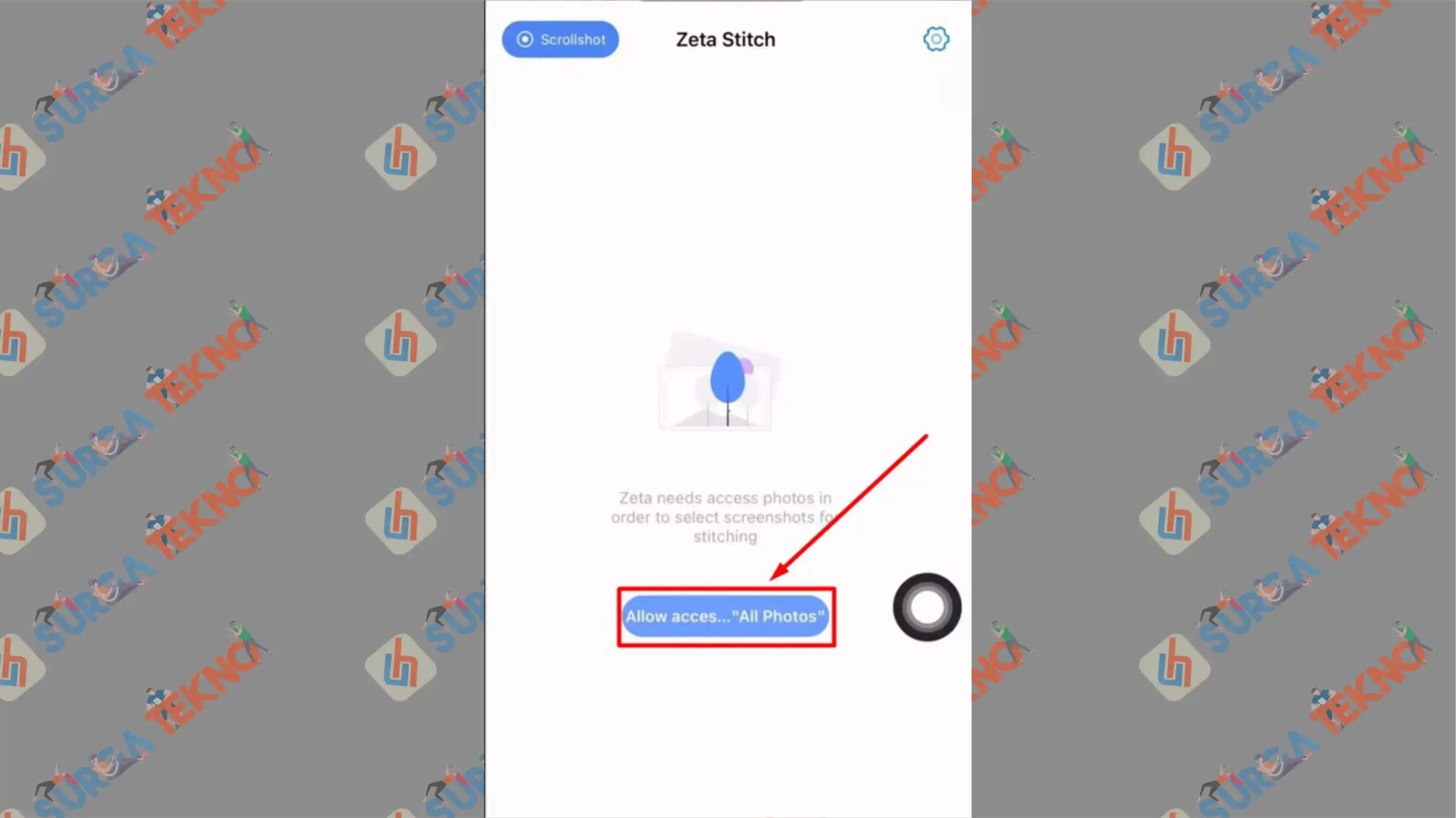
- Then click the Screenshot button in the top left corner.
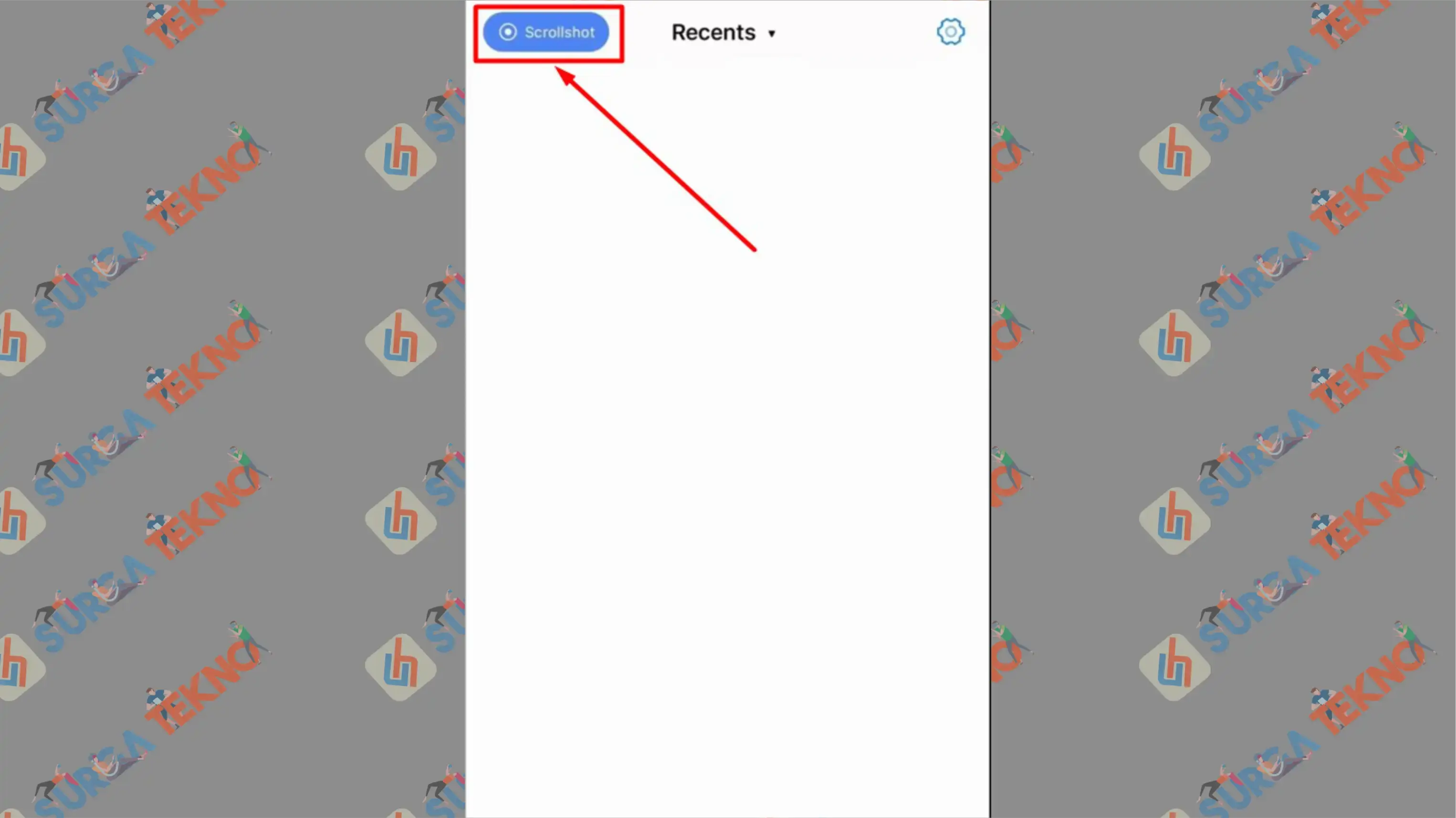
- Follow the instructions to enable Screen Recording. The Zeta Scrollshot screenshot button can only be accessed with this button. So, go to Settings -> Control Center -> Customize Controls -> Click the + button -> and select Screen Recording.
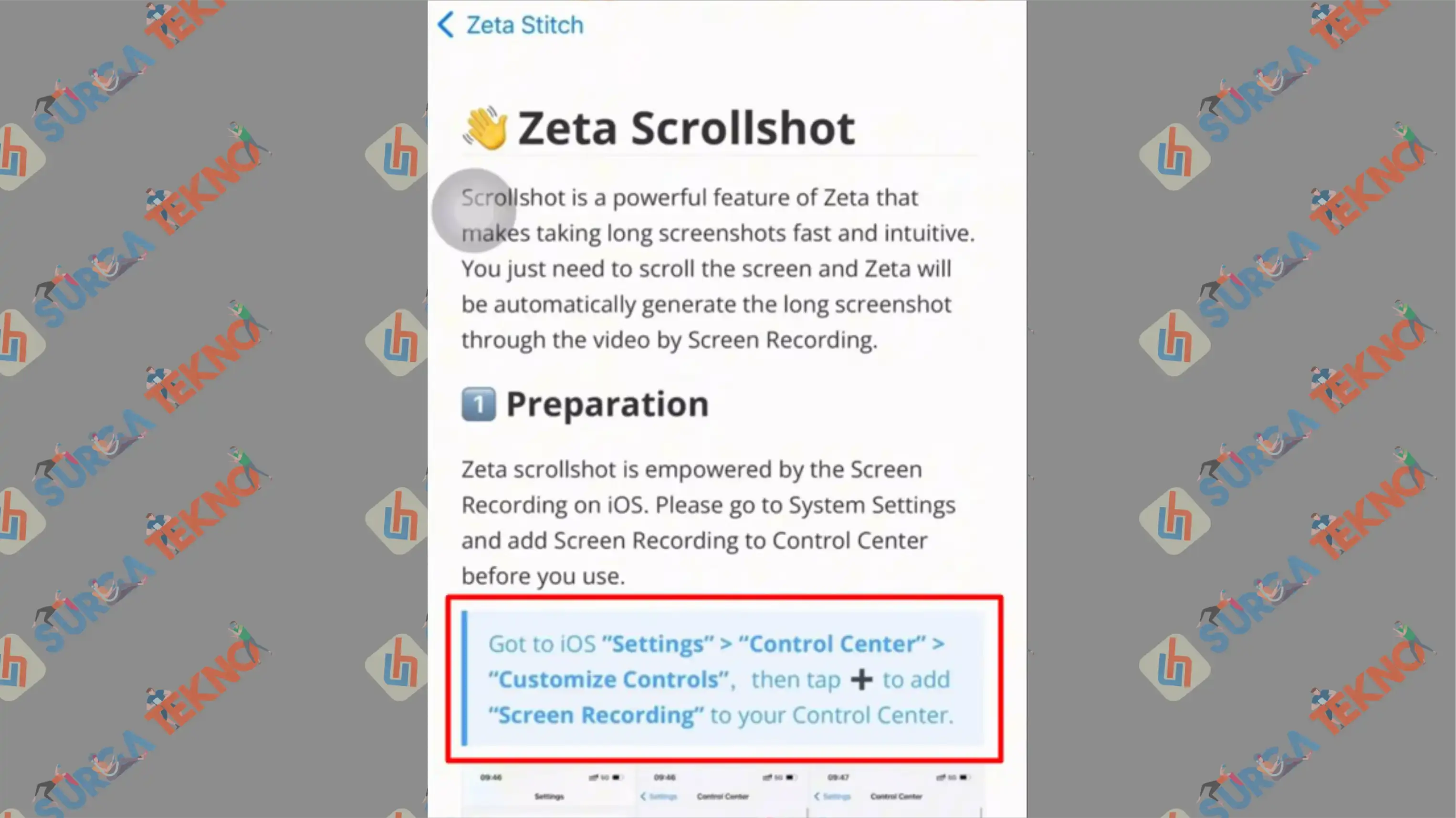
- Once done, open the WhatsApp application.
- Enter the chat window you want to screenshot.
- Scroll up to where you want to start the chat capture.
- Open the Notification Bar.
- Press the Screen Recording part.
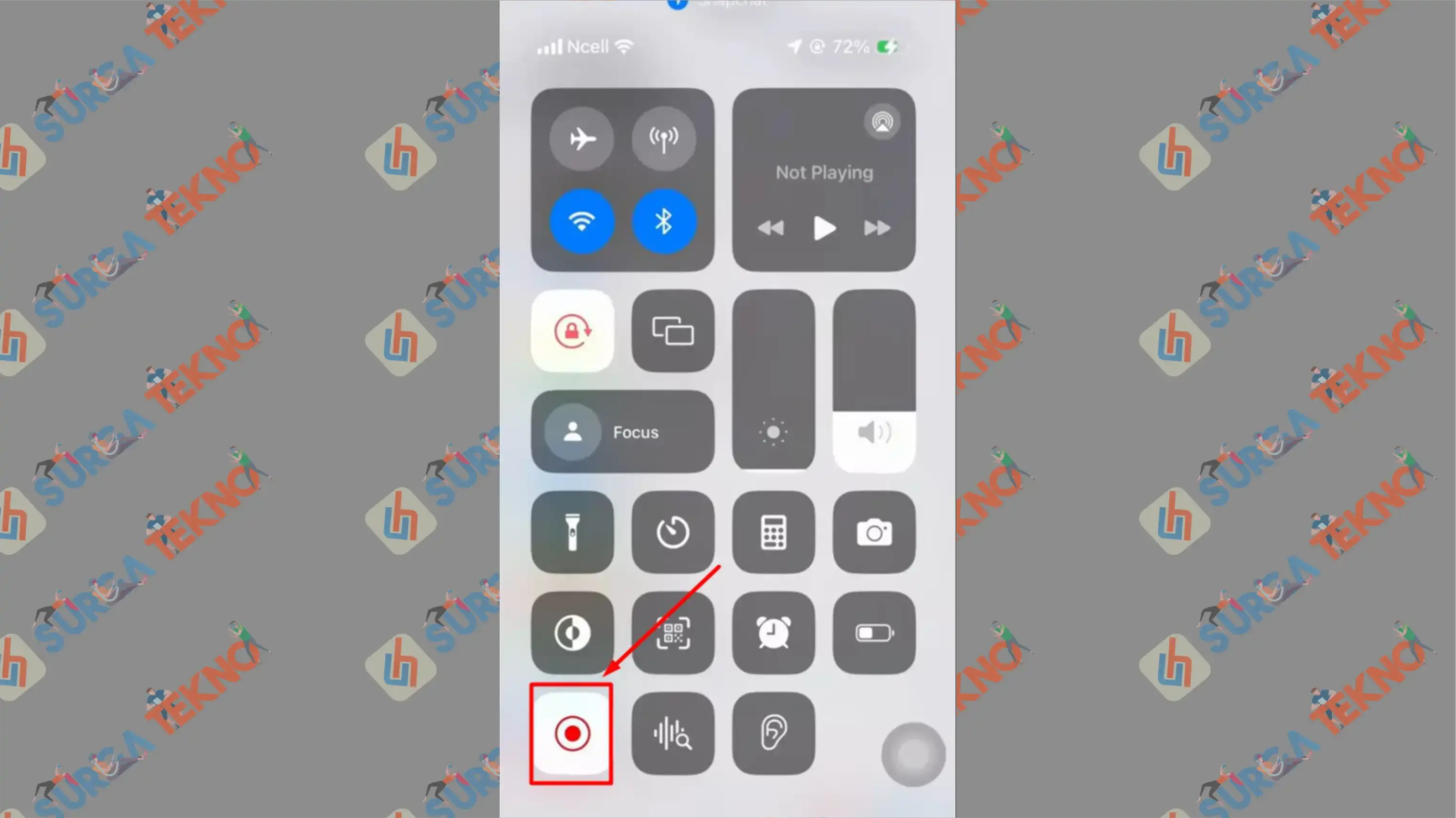
- Scroll down and select Zeta Scrollshot.
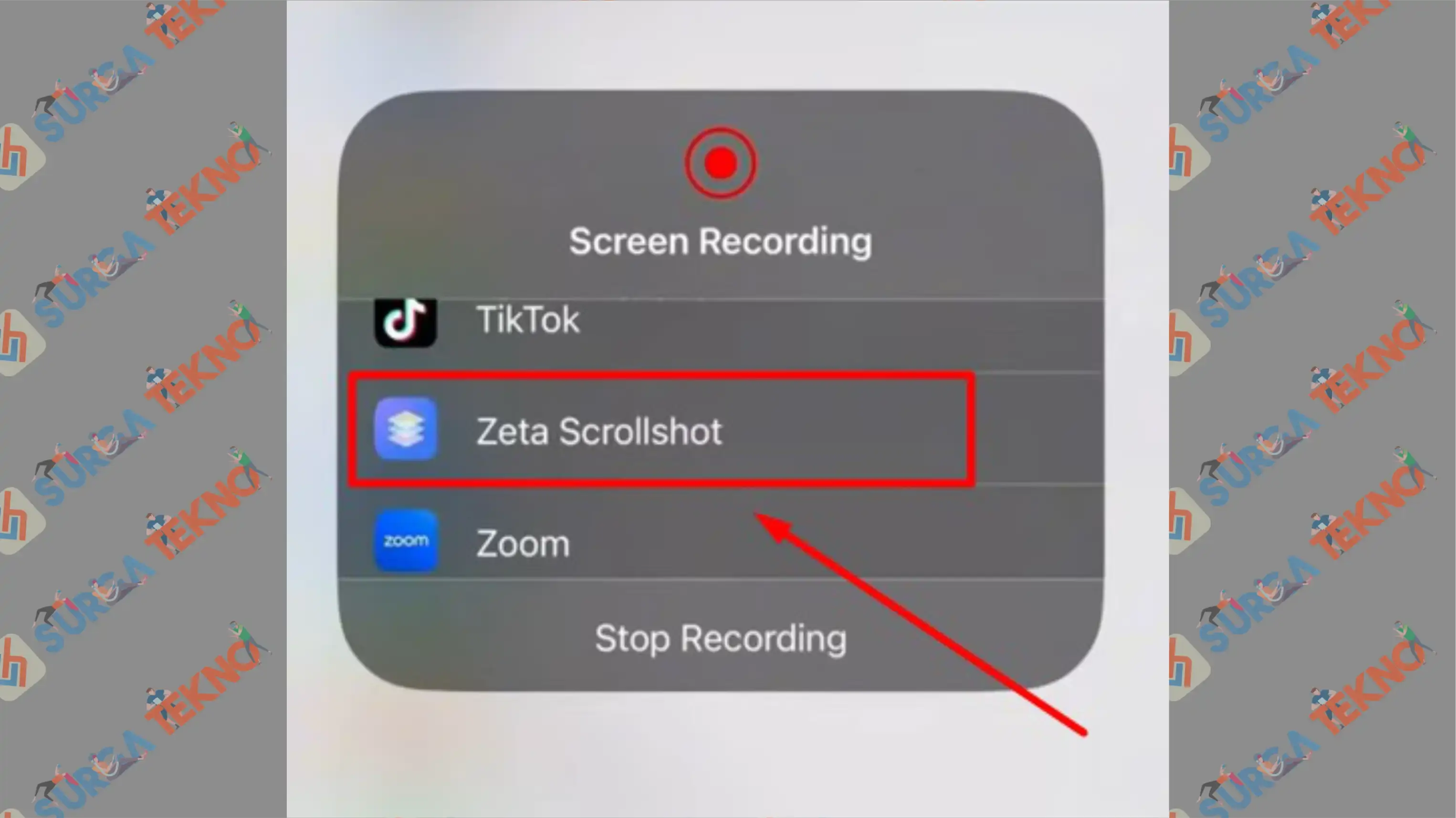
- Record and scroll down the chat.
- Stop recording.
- Return to the Zeta Scrollshot application.
- Crop the desired parts.
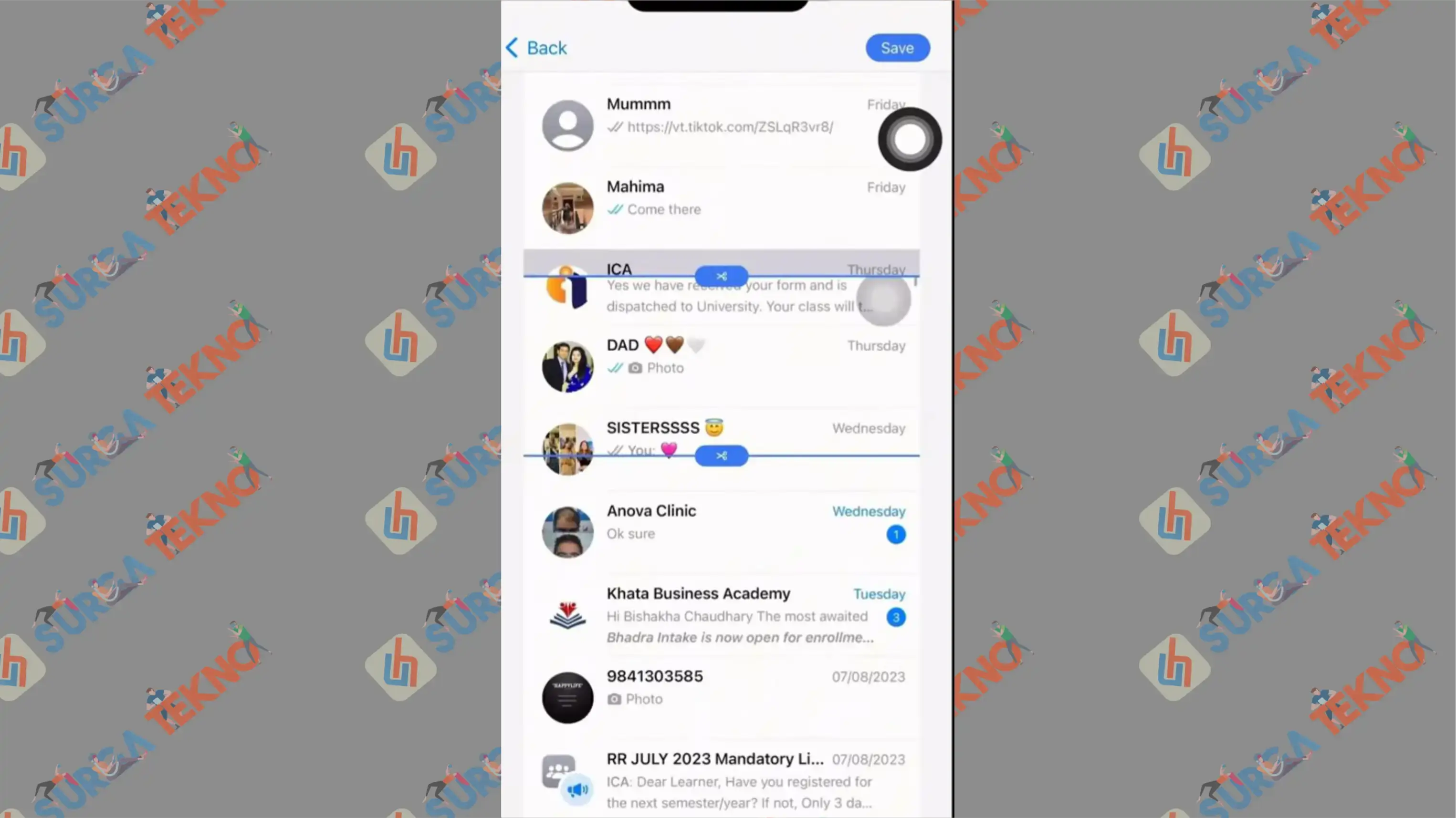
- Done.
Conclusion
That's how to screenshot long WhatsApp chats on Android and iOS phones. If your device already has a long screenshot feature, it will be easier than installing third-party apps. Hopefully, this is useful.