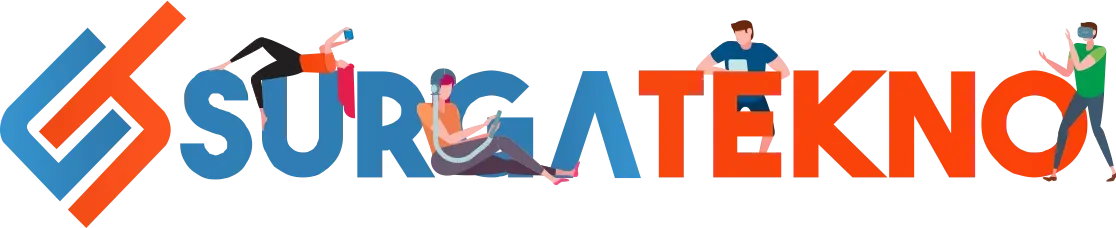Table of contents [Show]
The traces of files that we have previously deleted can be restored in several ways, as summarized by the Surgatekno team below.
Deleting and saving files has been a common practice for users from the moment they bought their devices until now.
Perhaps some of you have tried to recover past recordings on your Android phone by recovering photo or video files that were previously stored in memory.
At least the methods below for recovering deleted photo files on Android will help you see which ones you want to restore.
Besides that, some users accidentally delete old images without realizing that these files are precious memories that are worth saving.
Curious about how? Check out the explanation below.
How to Recover Deleted Photos on Android
Thanks to increasingly advanced technology, photos you previously deleted can be restored well, even from a long time ago.
There are two methods you can use: the first is through the device's built-in feature, and the second is by using a third-party app.
Here’s a summary:
Method 1: Using the Trash Feature on Android
Most recent Android phones come with a built-in Trash system. This means all photos or videos you deleted a month ago are still stored here.
The Trash gallery’s role is to recover some files that users might have accidentally deleted. That’s why it’s given a time frame of one month, so it doesn’t pile up in memory.
- Open the gallery on your Android device.
- Tap the three-dot icon at the top.
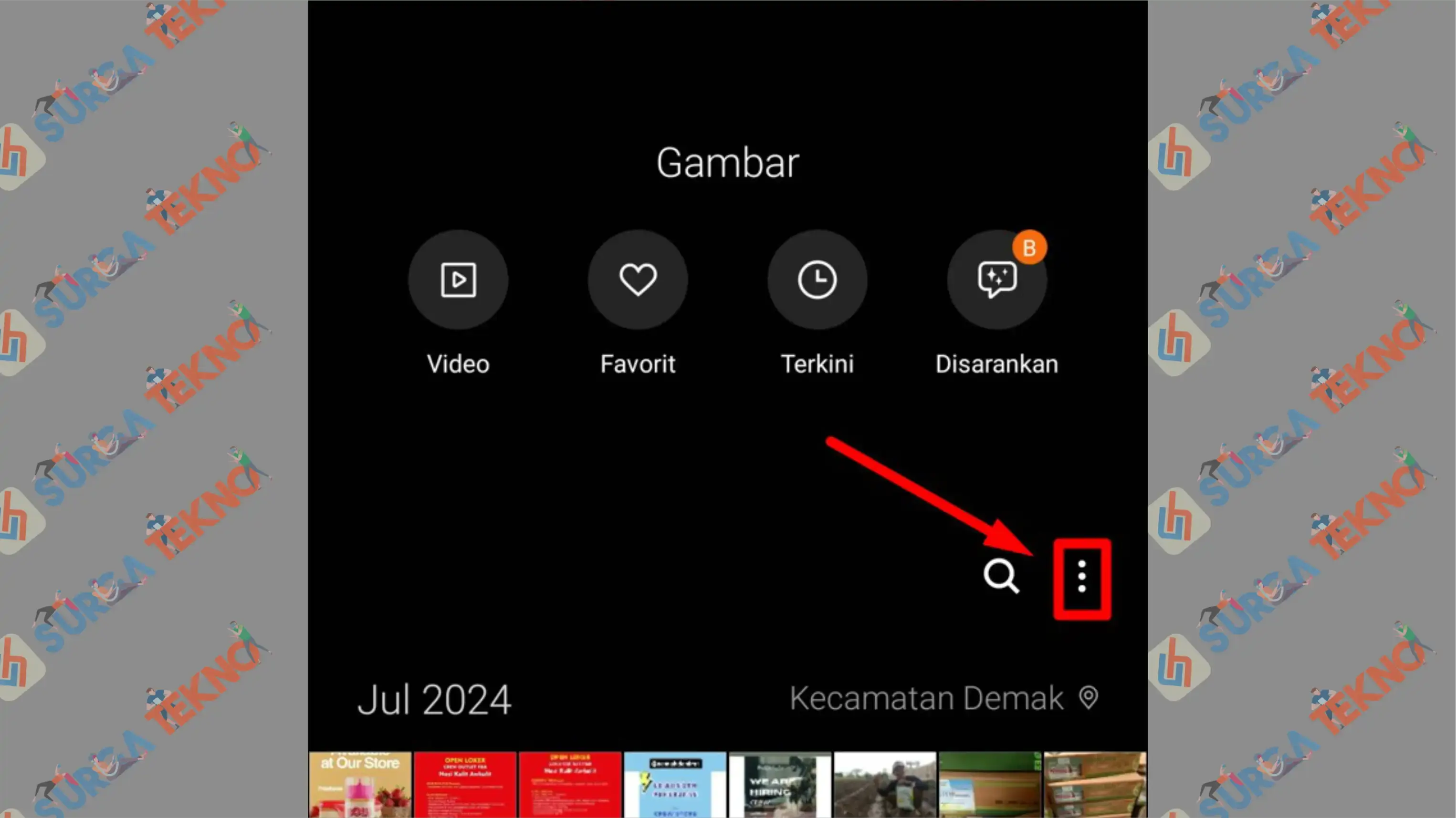
- Then select the Trash menu.
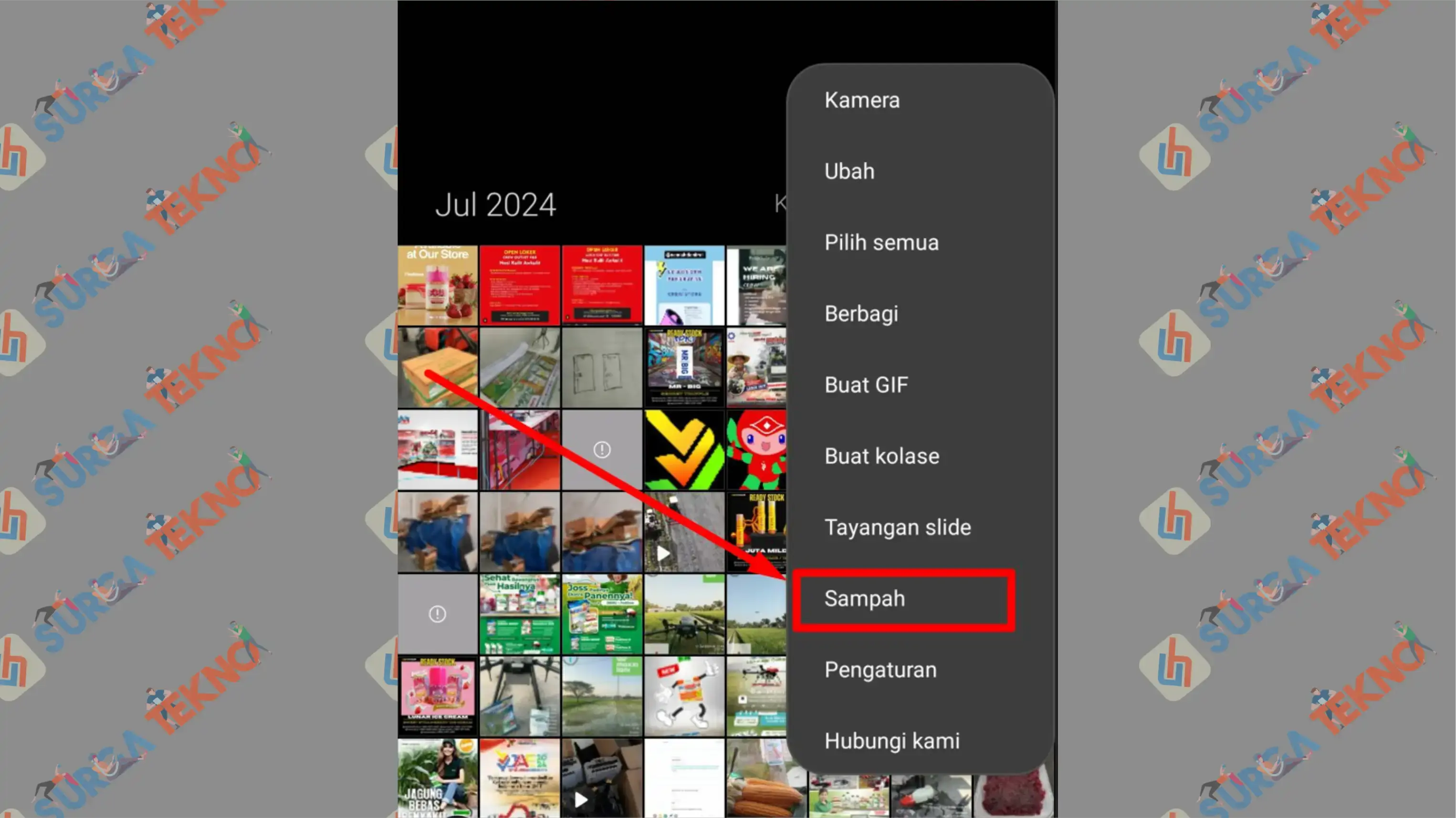
- Here you will see all the photos and videos you previously deleted.
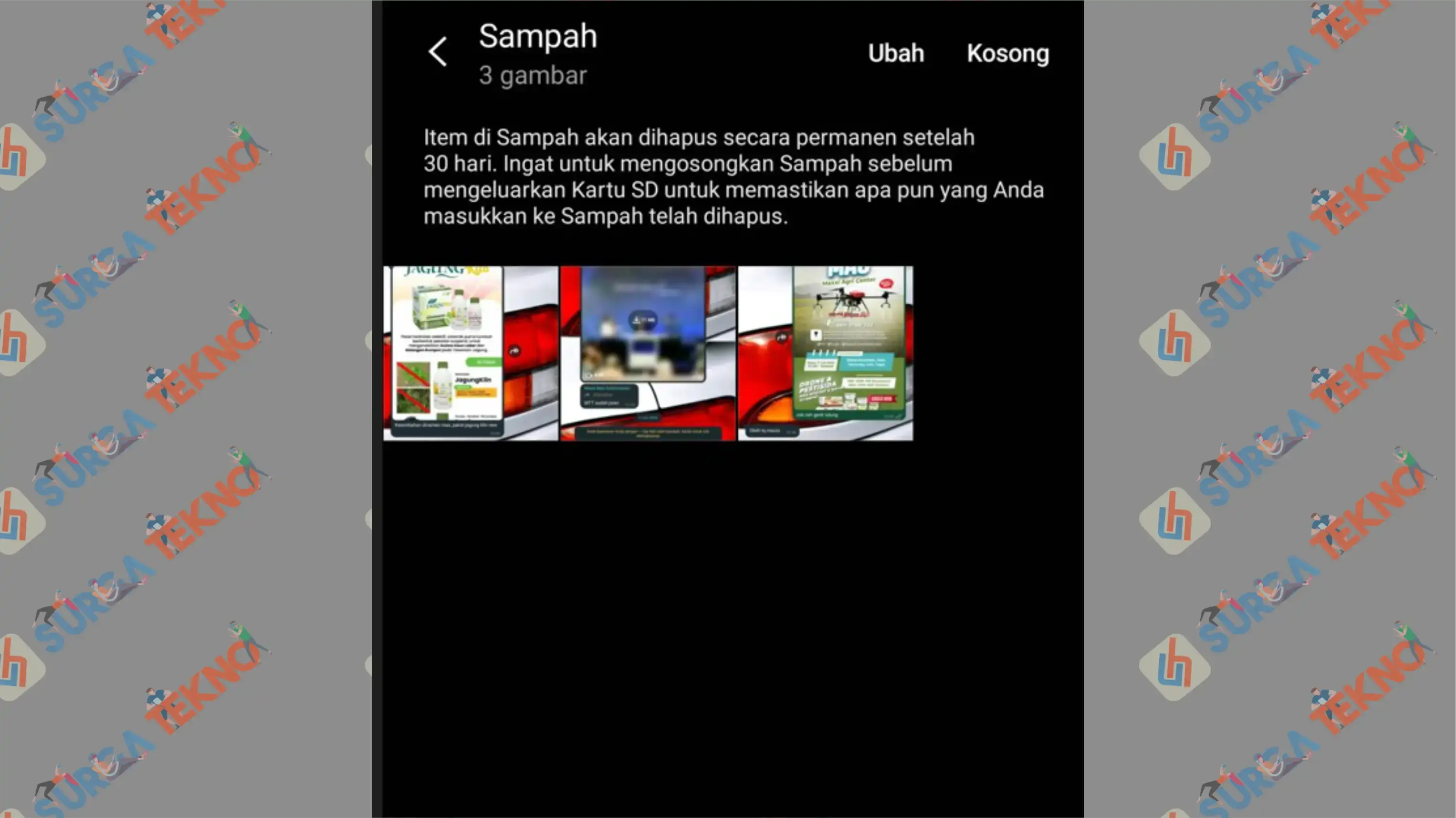
Photos and videos in the Trash gallery are only retained for 30 days. If you’re looking for photos older than a month, the system will automatically delete them from storage.
Method 2: Using the DiskDigger App
Next, the second method to recover deleted photos on Android is by using the DiskDigger app.
This app offers two recovery options: Basic and Full Scan. Unfortunately, the best option, Full Scan, is only available for rooted devices.
Rooting your device carries the risk of damaging the device’s authenticity, which could void its warranty.
- First, install the DiskDigger app.
- Once installed, run the app.
- You will have two options: Basic Scan and Full Scan. Unfortunately, Full Scan is only available on rooted Android devices. Rooting can be detrimental as it may void your phone’s warranty, so we’ll choose Start Basic Photo Search instead.
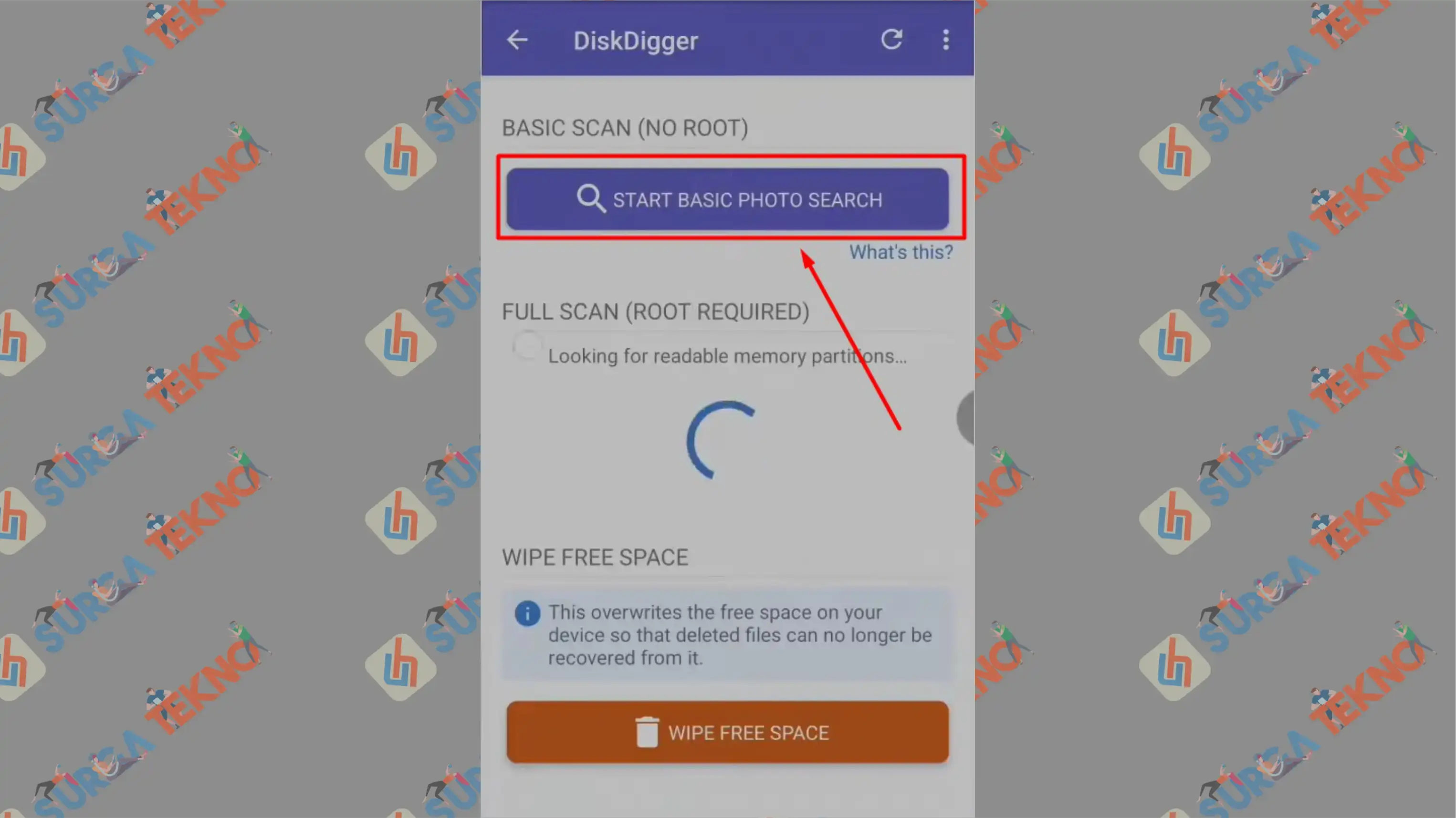
- Wait for the scan process to complete. It will take a long time if you opt for a full scan, but if you feel it’s sufficient, you can tap the Pause button above.
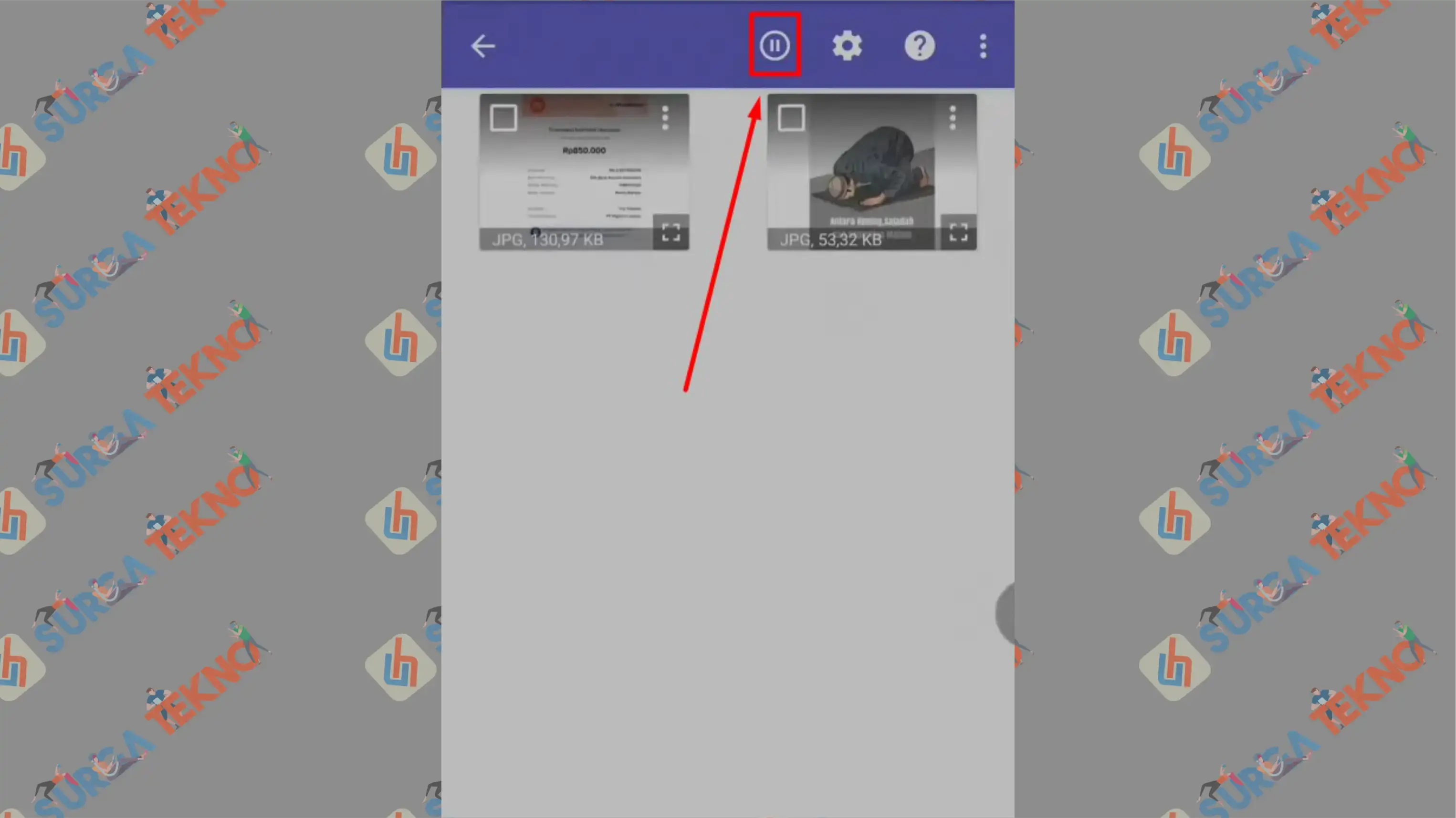
- After some media files have been scanned, select the files you want and then tap the Recover button.
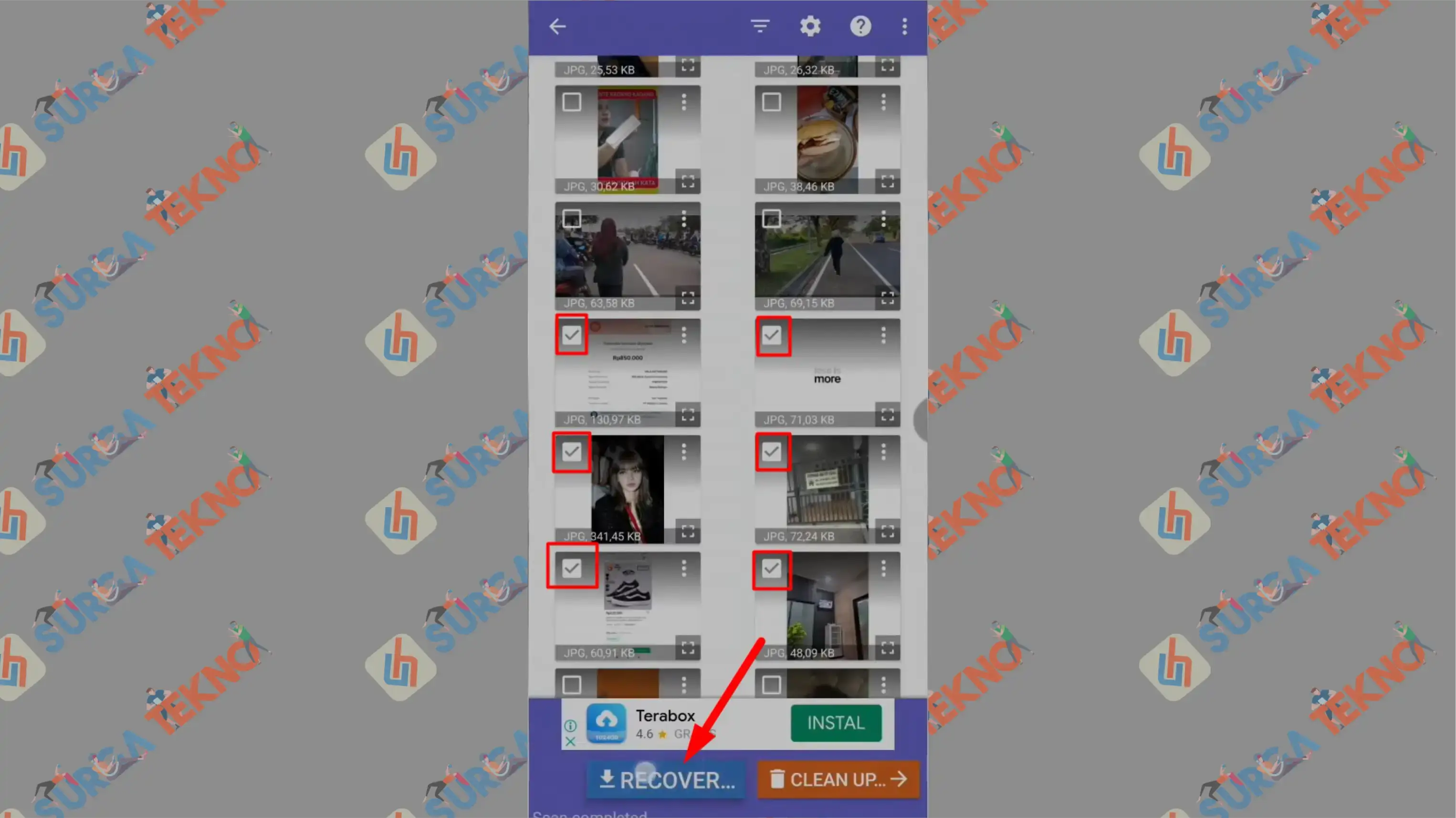
- You’ll be given three options: you can upload the recovery files to cloud storage, upload them to an FTP server, or save them to your device’s memory. Choose the option to Save The Files to a custom location on device.
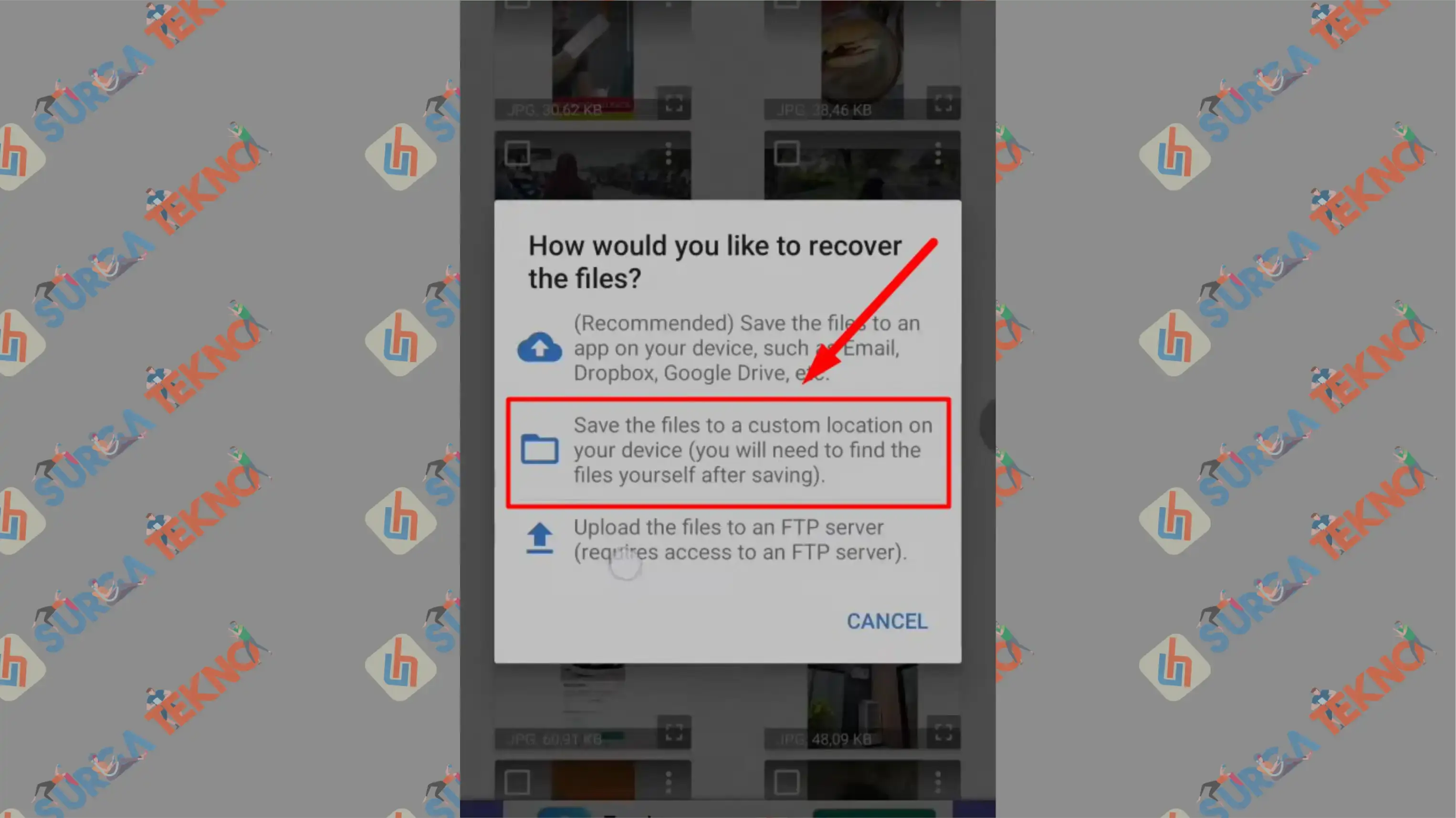
- Specify the folder location in your phone’s internal memory.
- Wait for the recovery process to complete.
- Finished, the images and videos will reappear in your gallery.
Unfortunately, if you use Basic Scan, not all files may be captured properly. Some files may not appear in the scan results due to limited optimization of the basic feature.
Conversely, if you choose the Full Scan option with rooting, it’s highly likely that all media files from the beginning to the end will be scanned effectively.
Conclusion
Now you don’t need to worry about finding lost old files on your phone, especially media files, because recovery technology is available to help you restore all that data. Hope this helps!