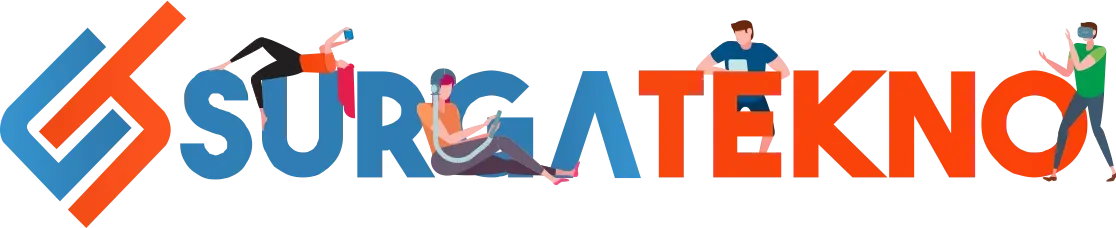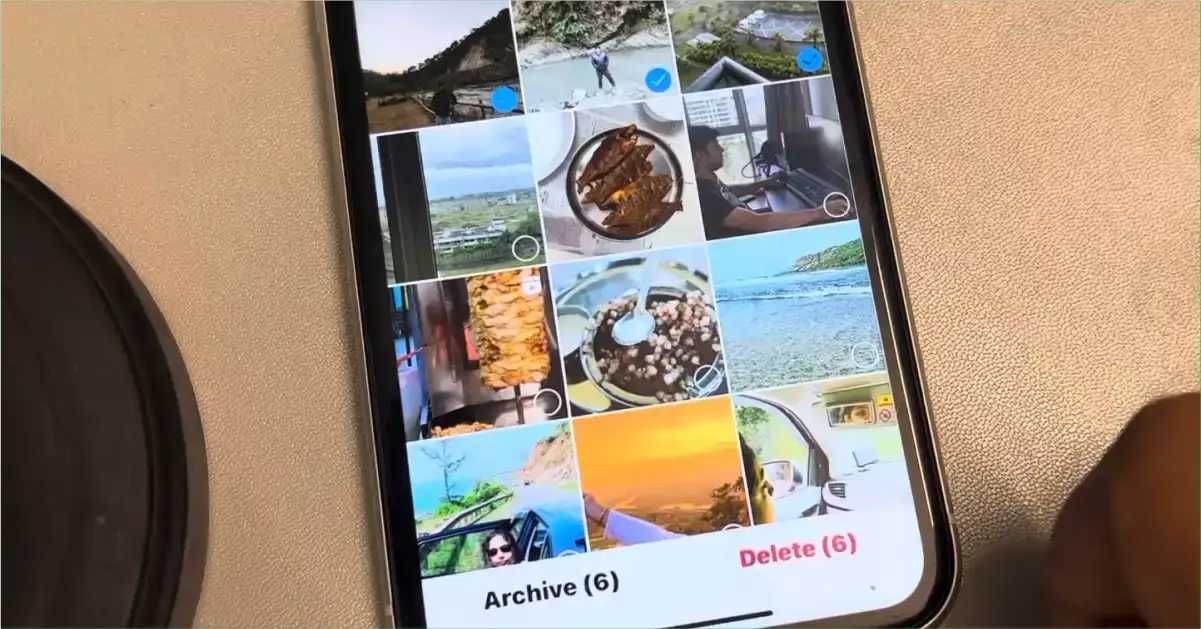Have you heard that Instagram plans to remove the archive feature from account profile menus?
For most Instagram users, the archive feature is like a personal memory album, allowing them to record and save all their old stories and posts.
This news caused quite a stir, and many users were disappointed by Meta’s decision to remove this feature.
But don’t worry, we’ve got an alternative solution to replace the Instagram archive feature. The detailed steps for transferring your archives to Google Drive are outlined in the tutorial below.
How to Transfer Instagram Archives to Google Drive:
The news about the removal of the archive access has significantly impacted Instagram users, especially those who rely on it to preserve memories or specific posts in their profiles.
Before Meta decides to remove the feature, you should act quickly by transferring your Instagram archives to Google Drive. Here are the steps:
- First, go to your profile.
- Then, tap the Edit Profile button.
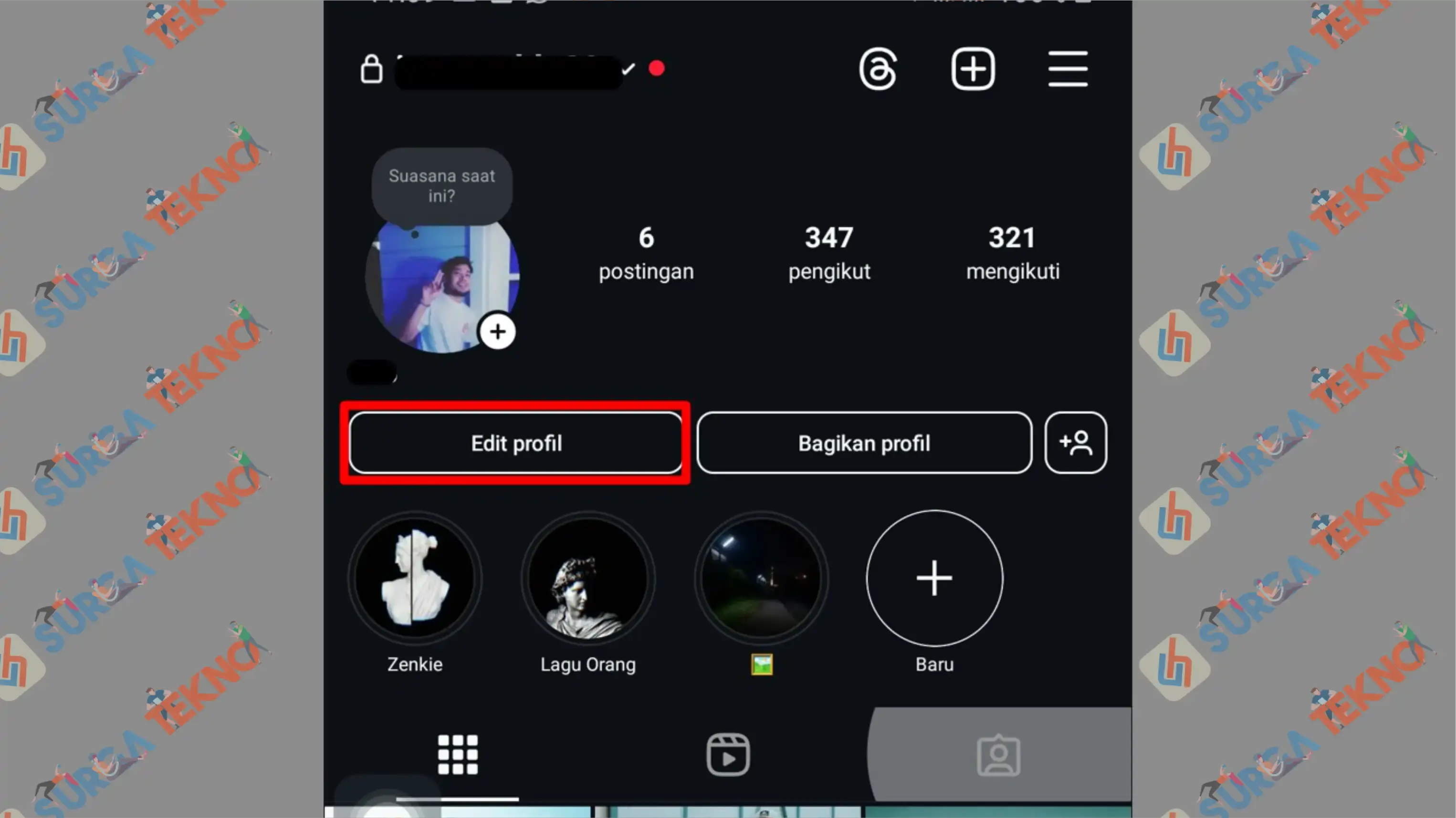
- Select Personal Information Settings.
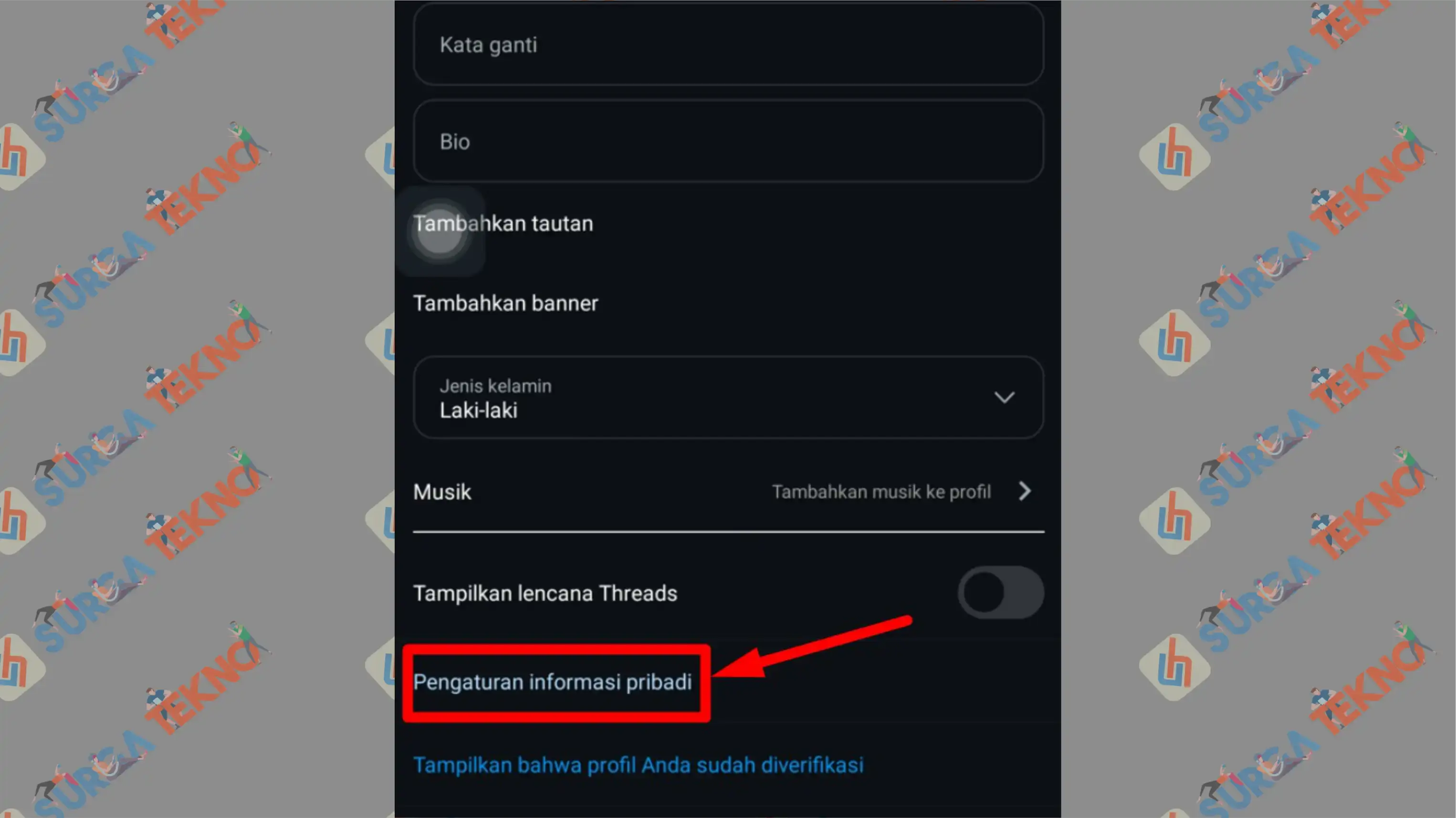
- Scroll down and click on Your Information and Permissions.
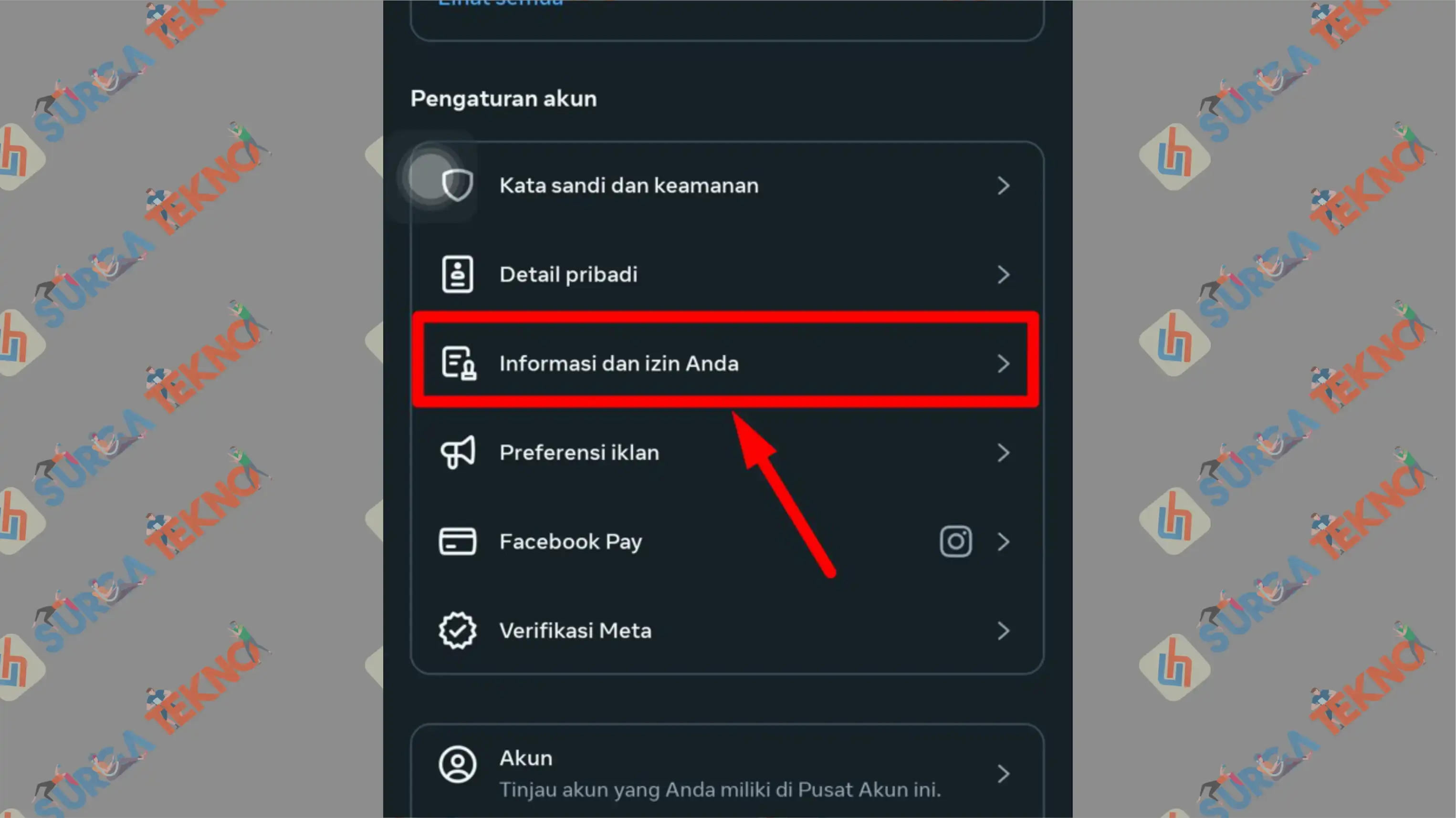
- A few options will appear. Choose Transfer a Copy of Your Information.
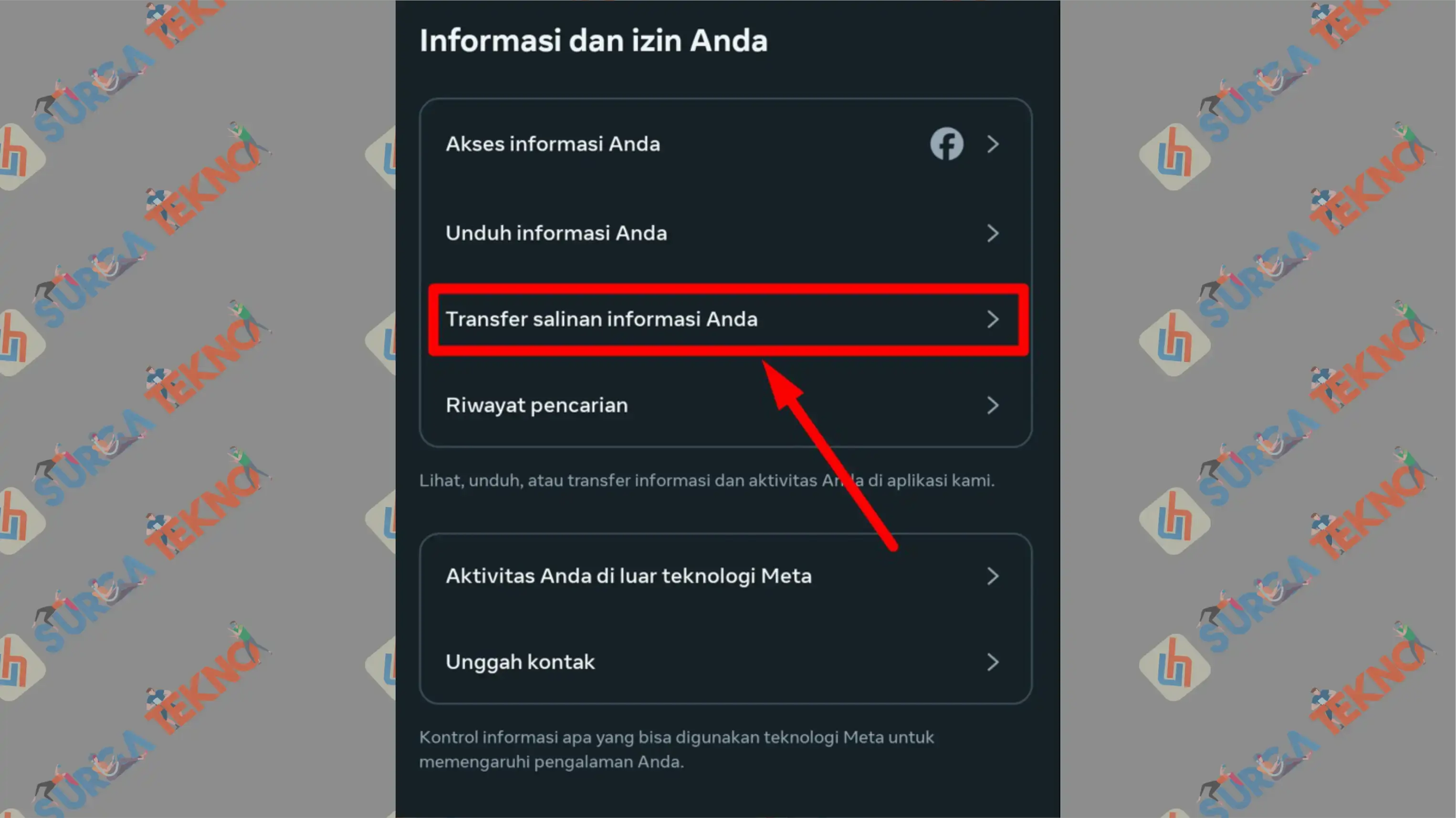
- You will see several accounts logged into the app. Select the one you want to back up to Google Drive by tapping on it.
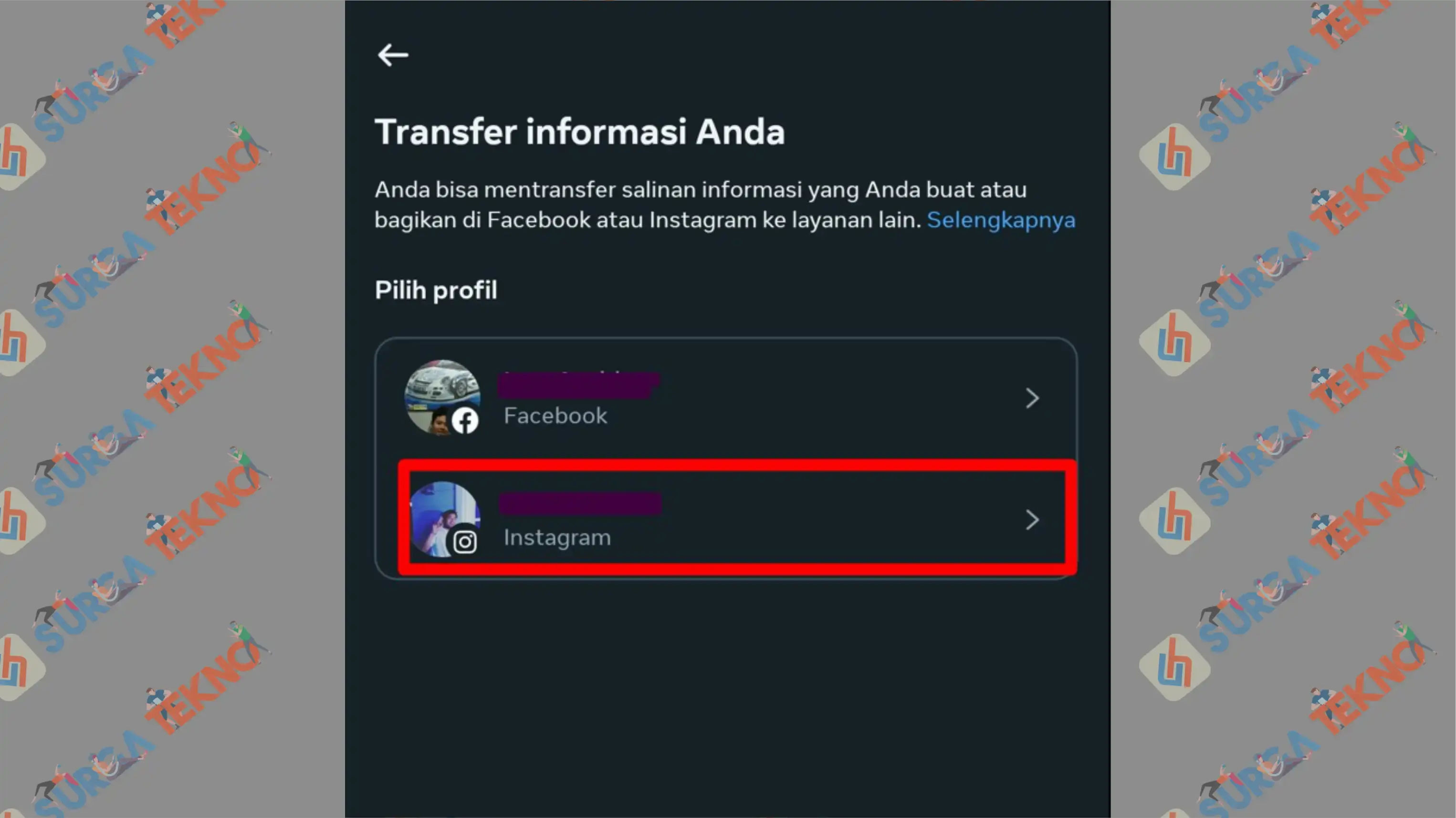
- Check All Your Stories and Posts. Then tap Next.
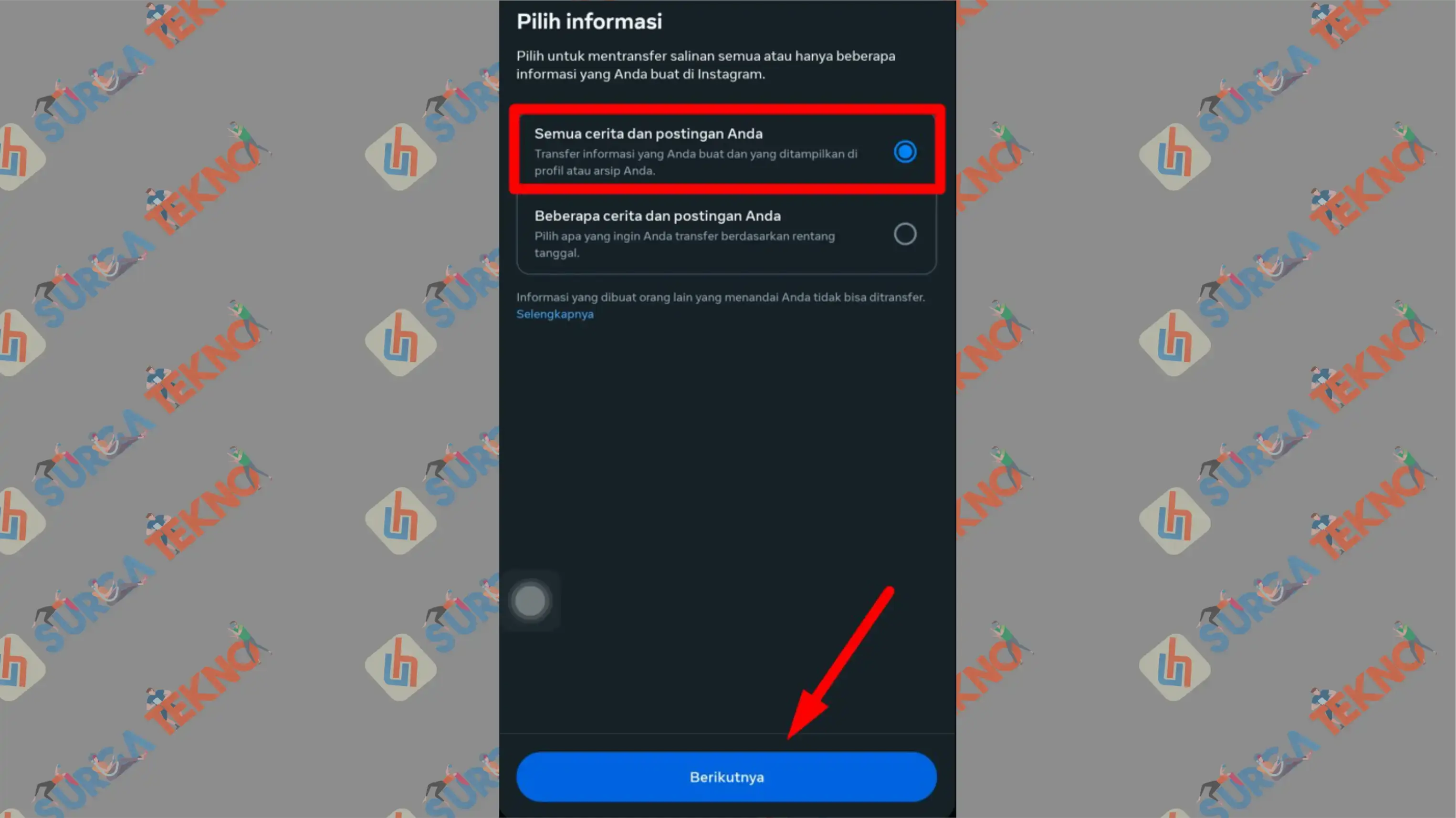
- Click the box under Destination.
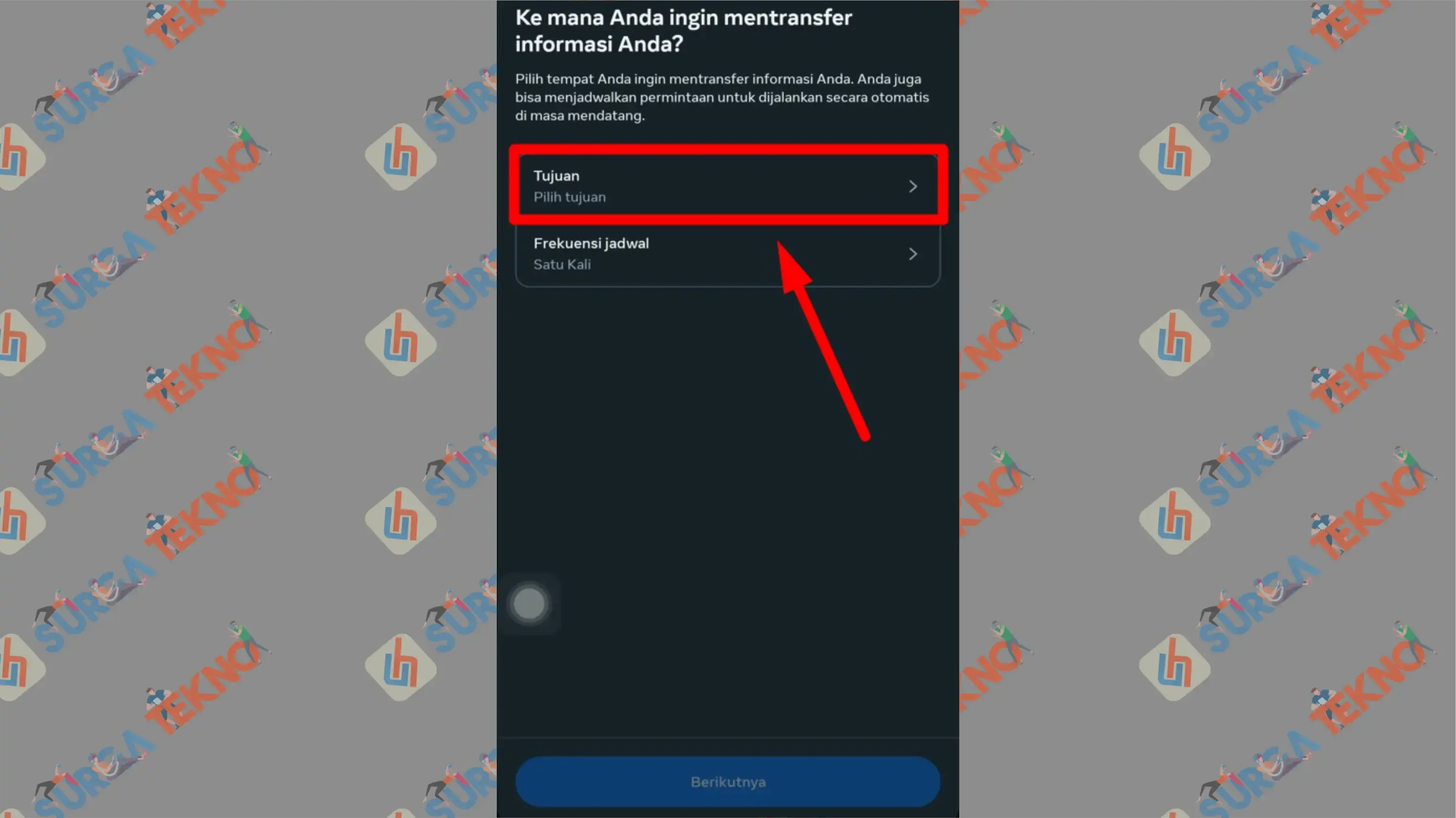
- Since you want to transfer to Google Drive, tap on Google Drive and Save.
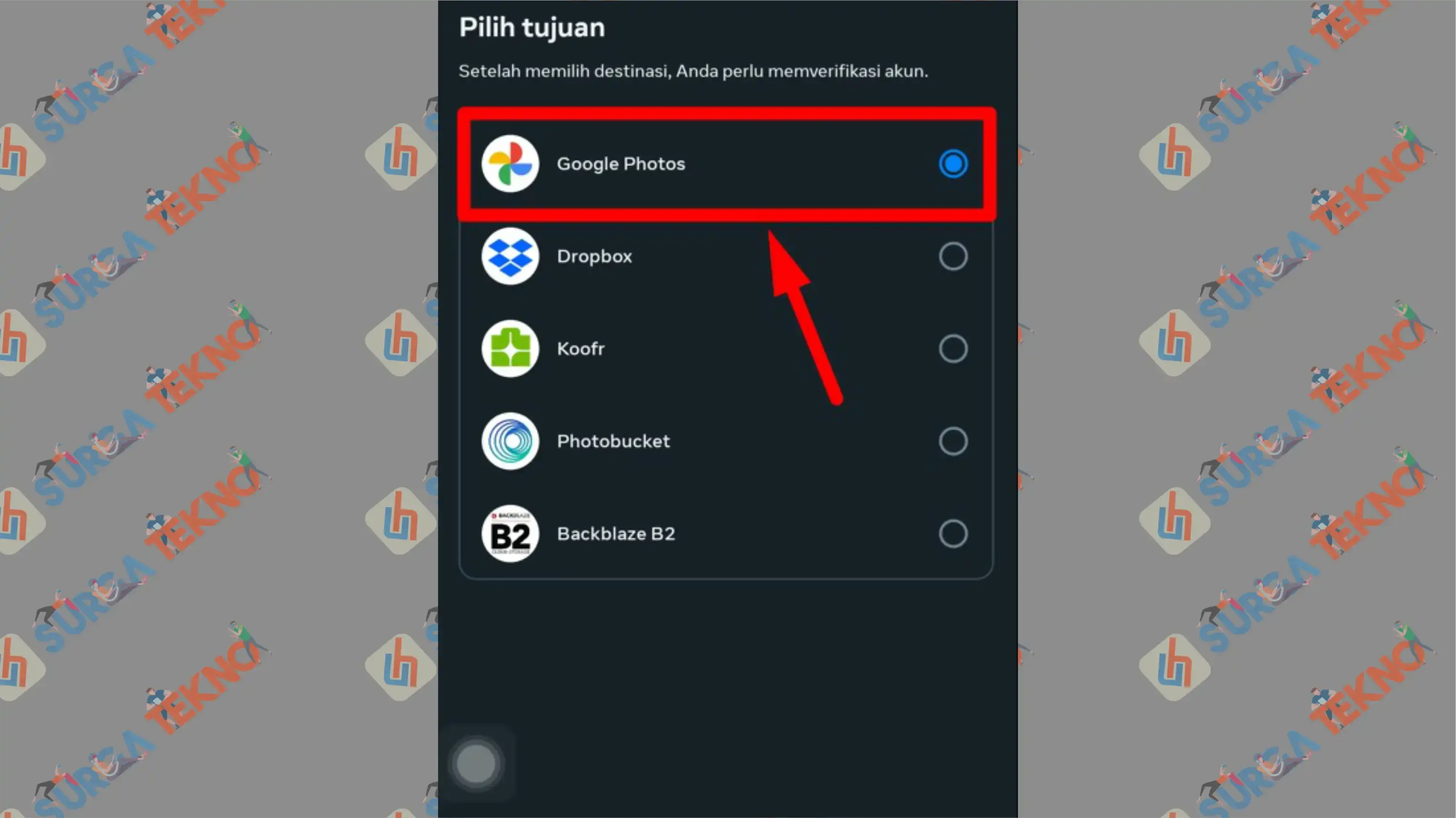
- Move on to the Schedule Frequency box, and check One Time. If you want to set up a recurring backup, you can adjust the timing.
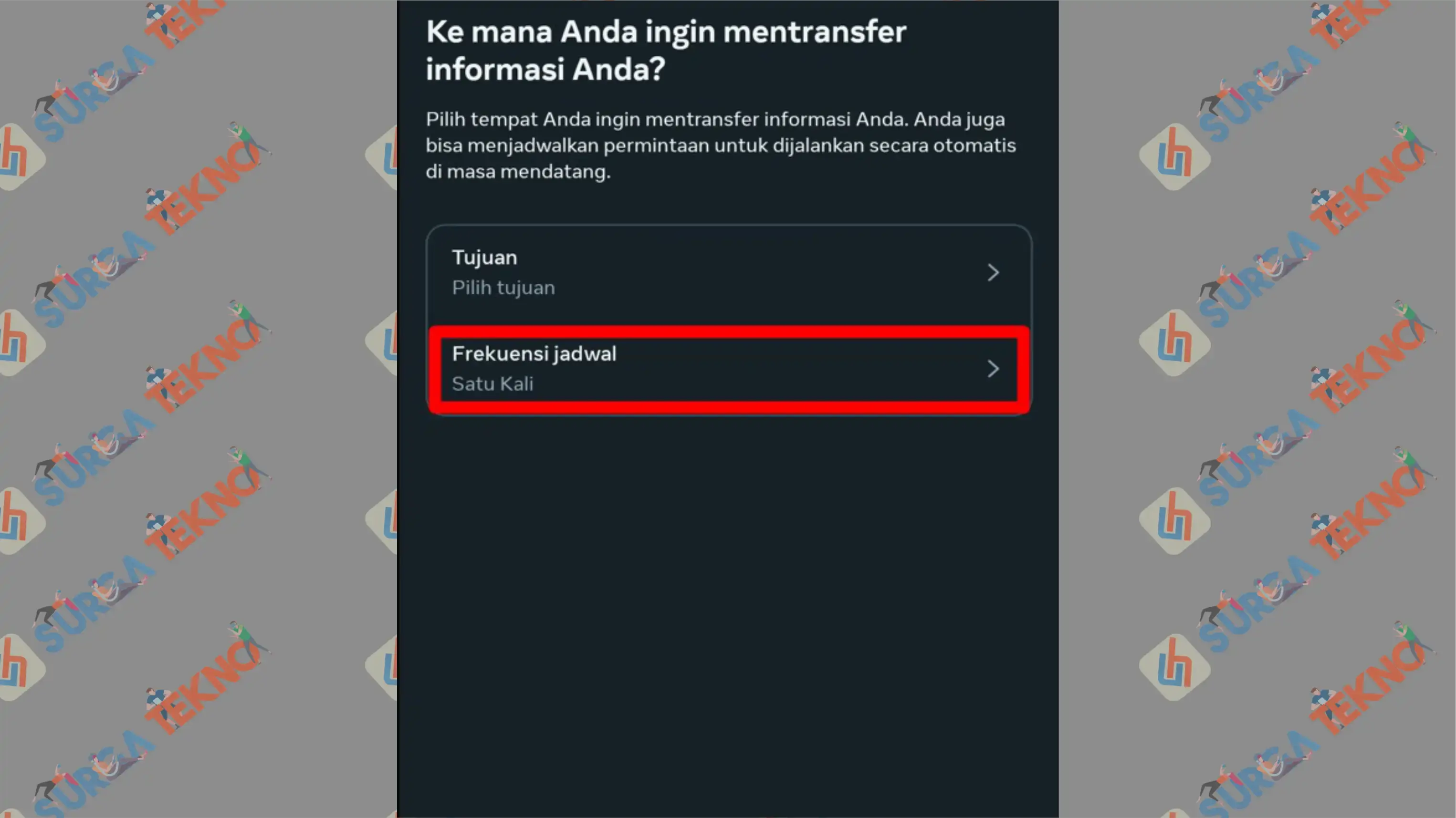
- Confirm by tapping Next.
- Instagram will ask you to connect to Google Drive, so tap Connect.
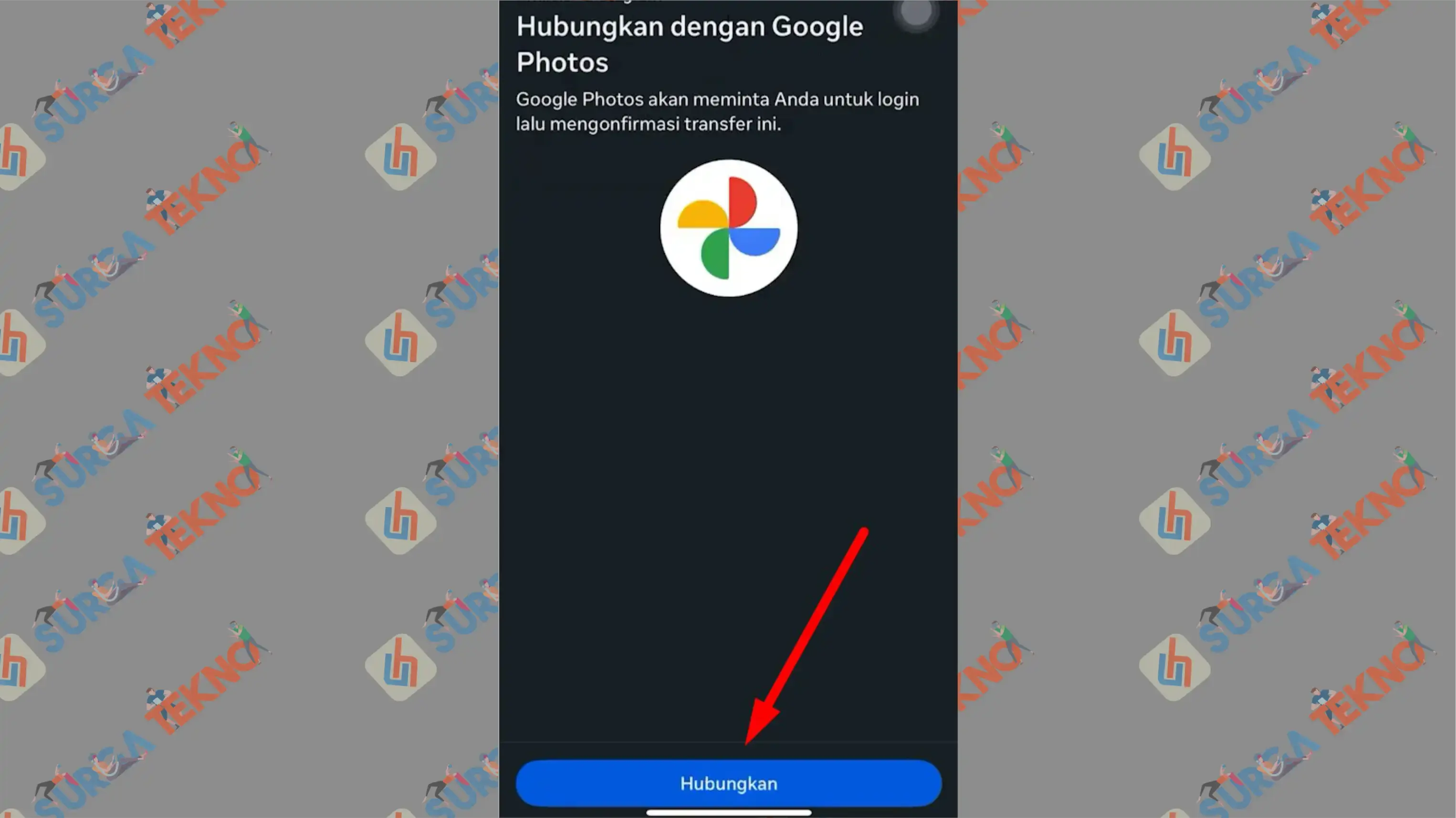
- A list of Google accounts will appear. Choose one.
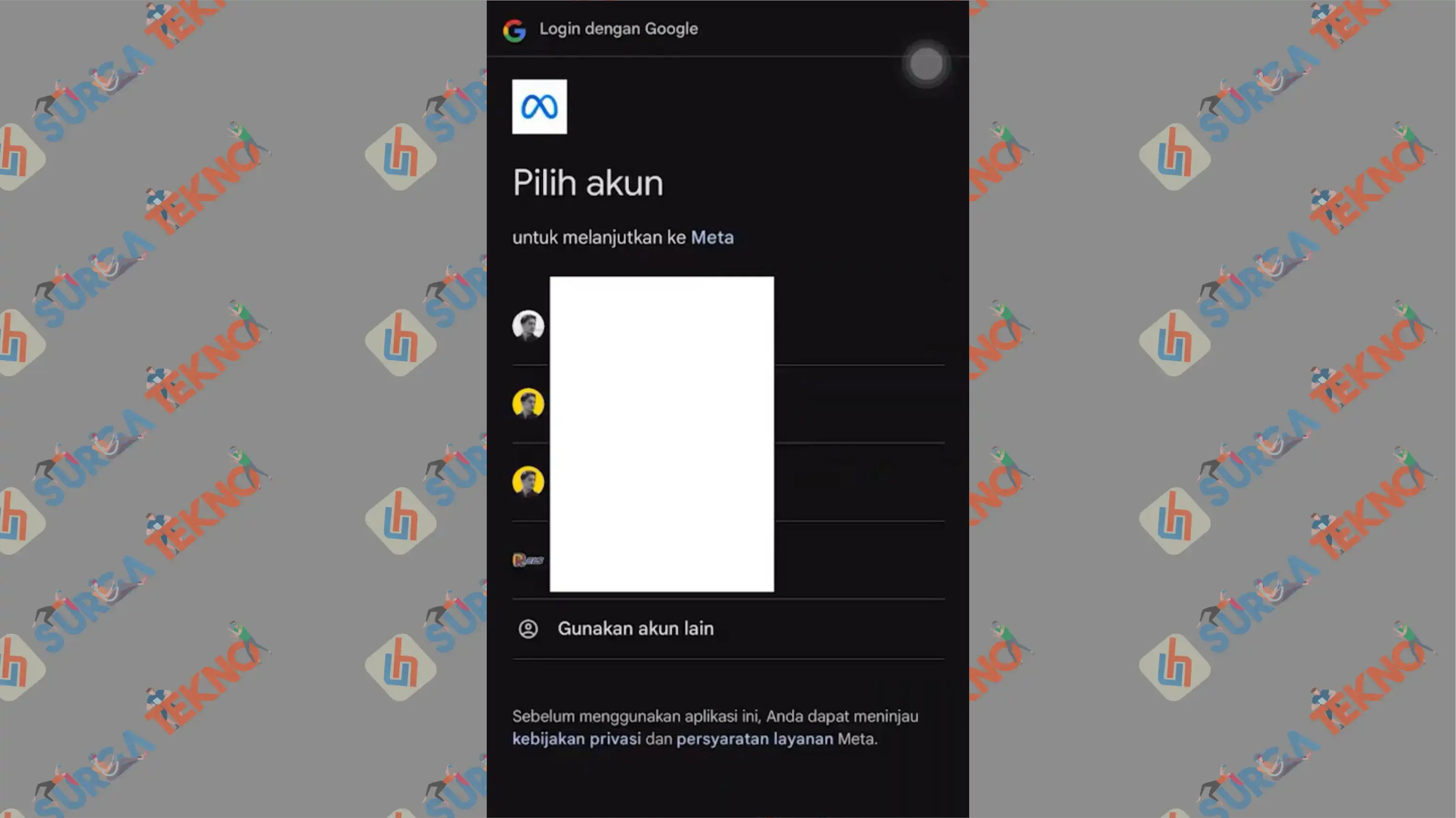
- When asked for permission to access, tap Continue.
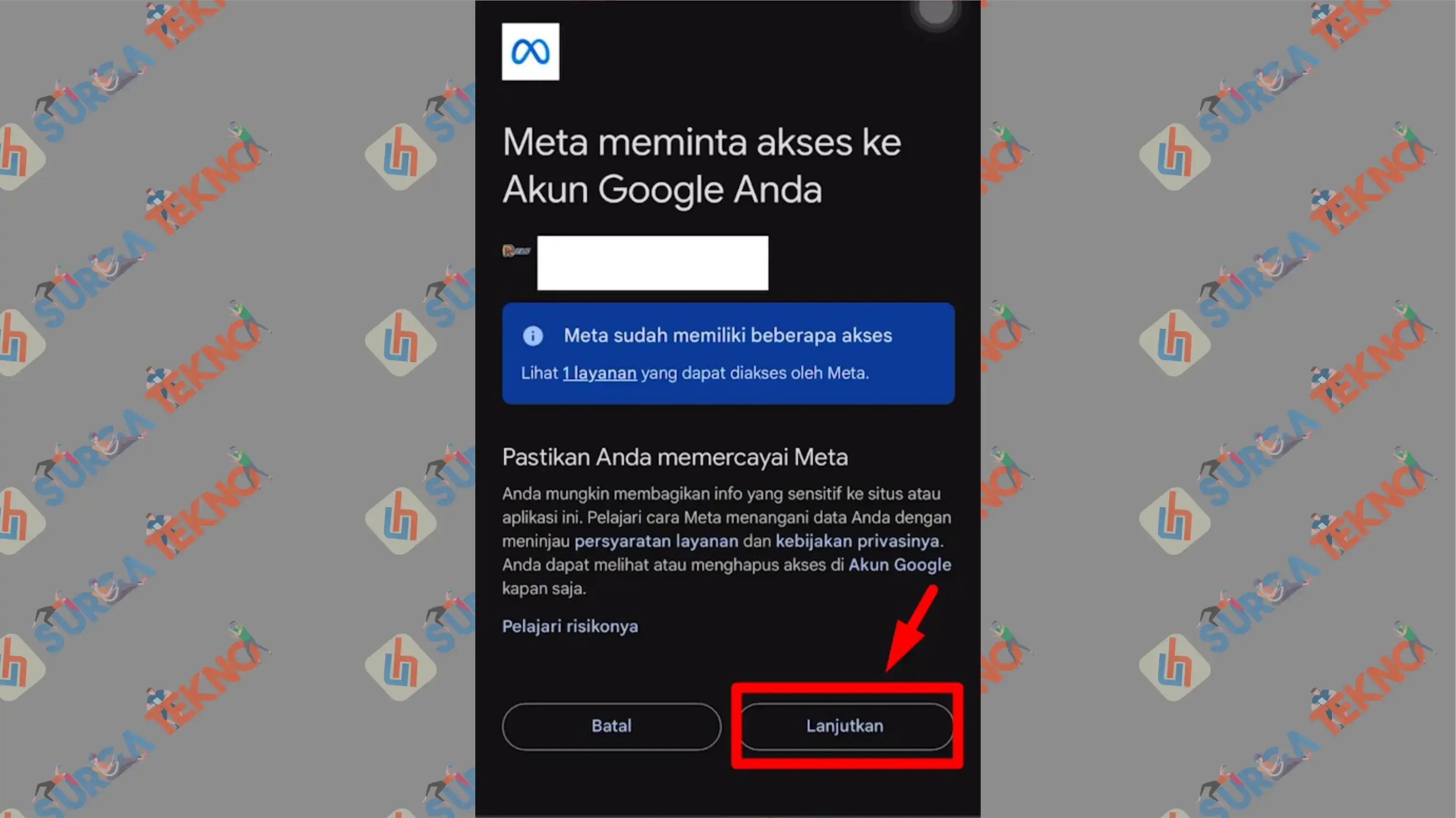
- Click Start Transfer.
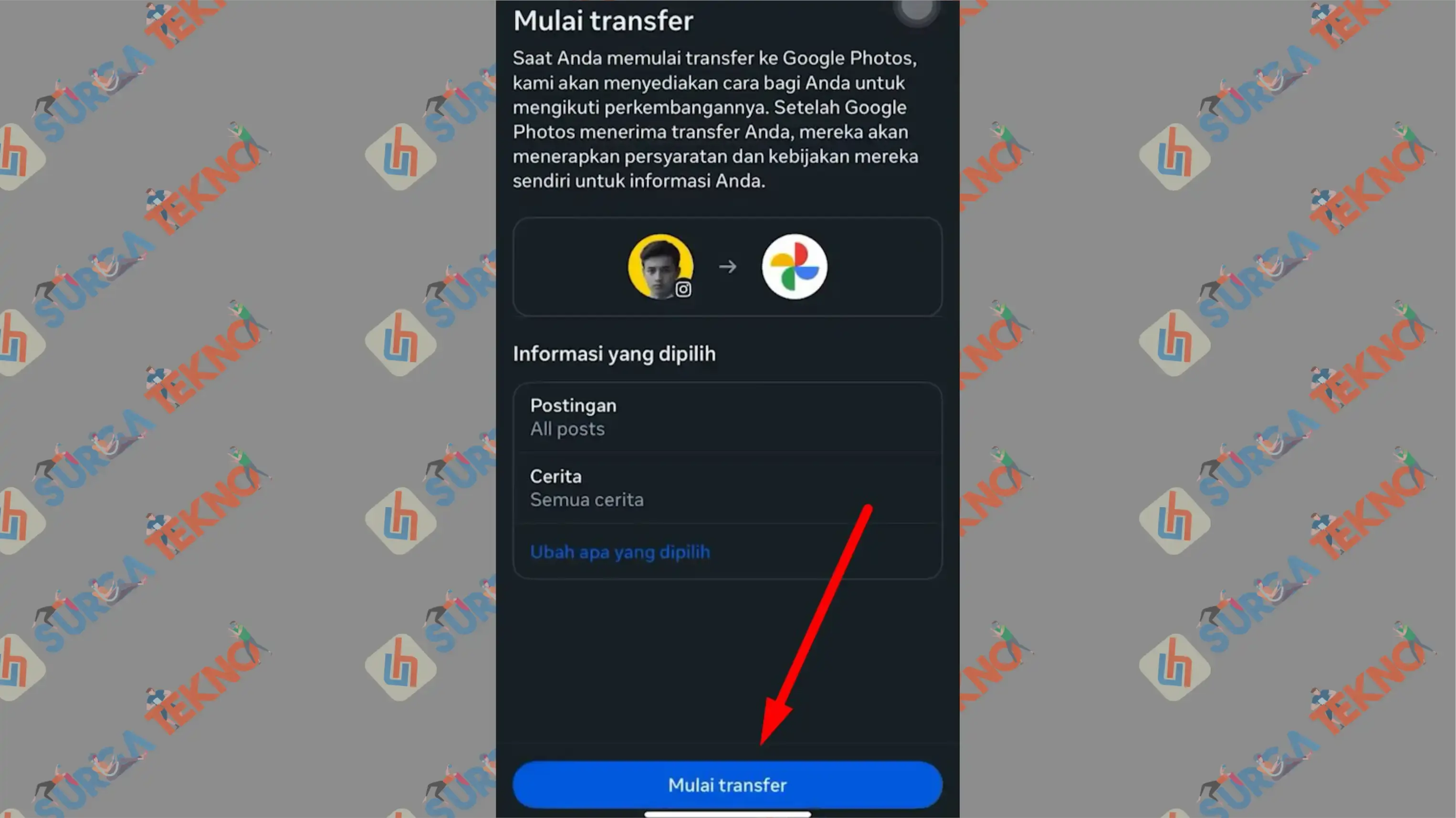
- Enter your Instagram password and then Tap Next.
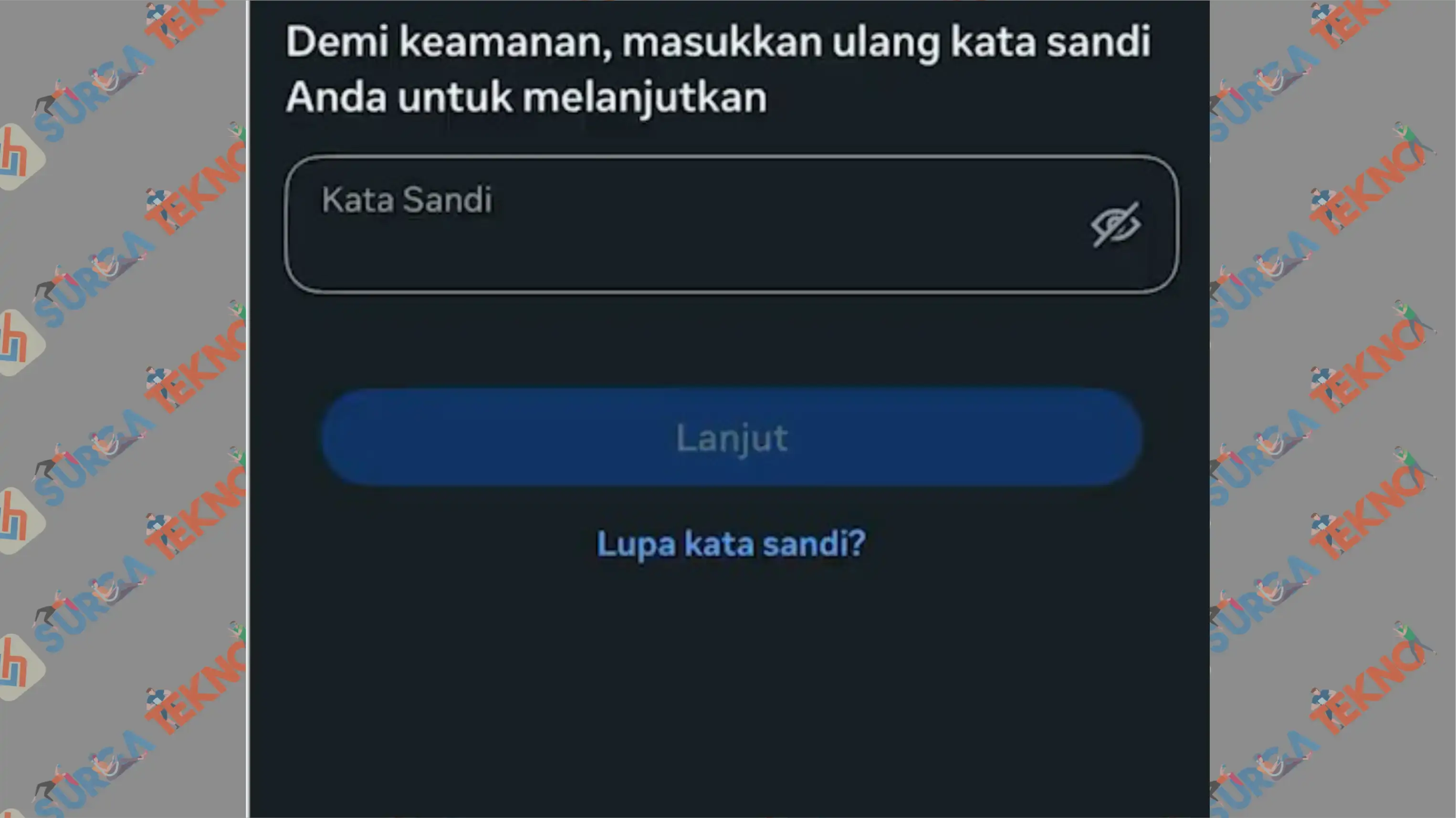
- Now, wait for the transfer process to complete.
Finally
Now it’s time to say goodbye to Instagram’s archive feature. By transferring your archives to Google Drive as described above, you can at least save your photo, video, and story history from your account activity. Hopefully, this guide helps!